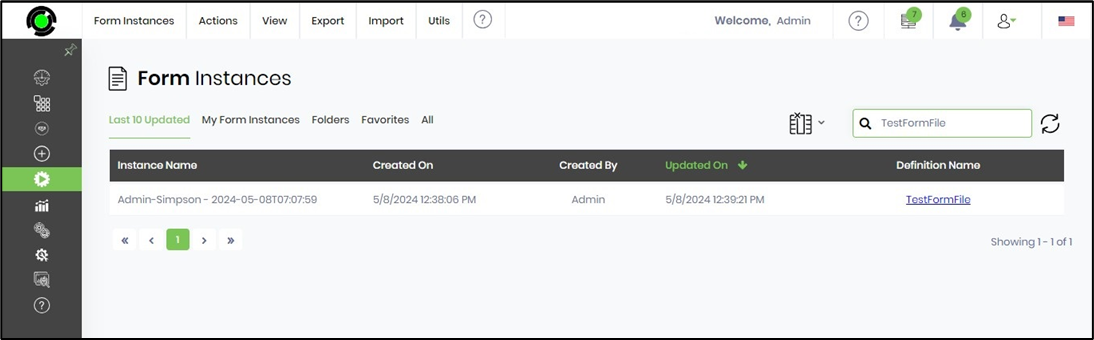To achieve this, let's use the “renameFormInstance” step in the process definition.
Let’s use the form definition “TestFormFile,” which looks as follows:
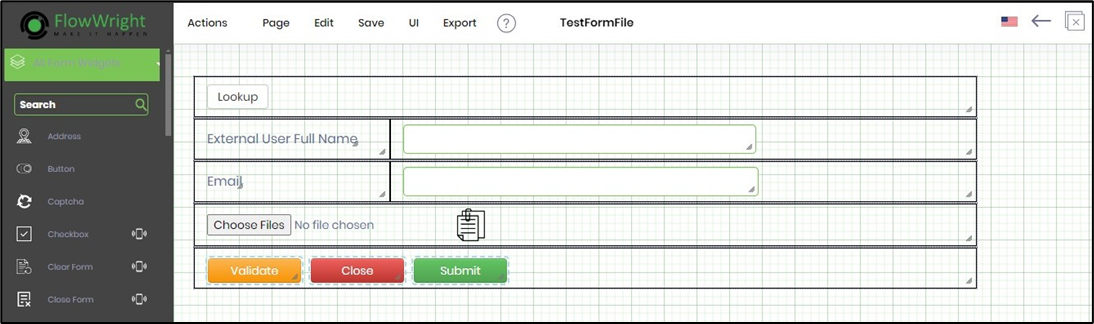
Let’s use the process definition “TestFormFileDef,” which looks as follows:
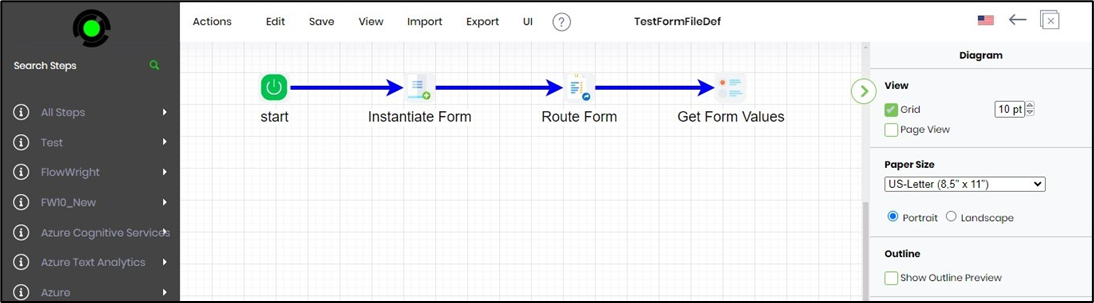
Let's drag the “renameFormInstance” step to the designer and connect to the last step of the process. The red alert sign indicates the step property configuration is incomplete. The context is to fetch the form field values and rename the form instance with the new name.
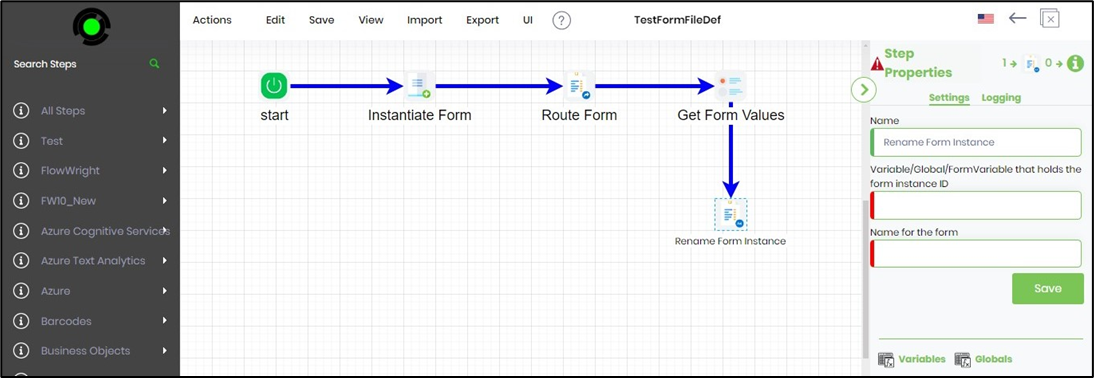
Click on the “renameFormInstance” step to configure the Settings properties.

Save the changes to the step and the process definition.
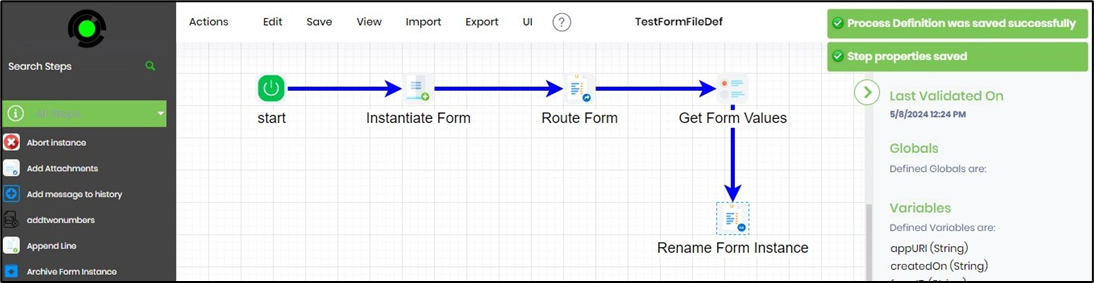
Let’s generate and execute a new process instance to view the change to the form instance name.
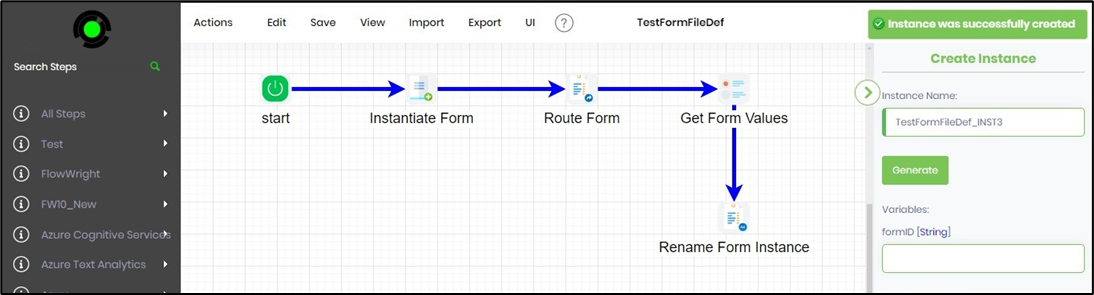
Then, you must navigate to the Engage—Tasks page, as shown below. Select the Instances search filter and select the process instance from the drop-down list. The incomplete task assigned to the user is shown below. You may also search for the task using the Search textbox. Click on the task to open.
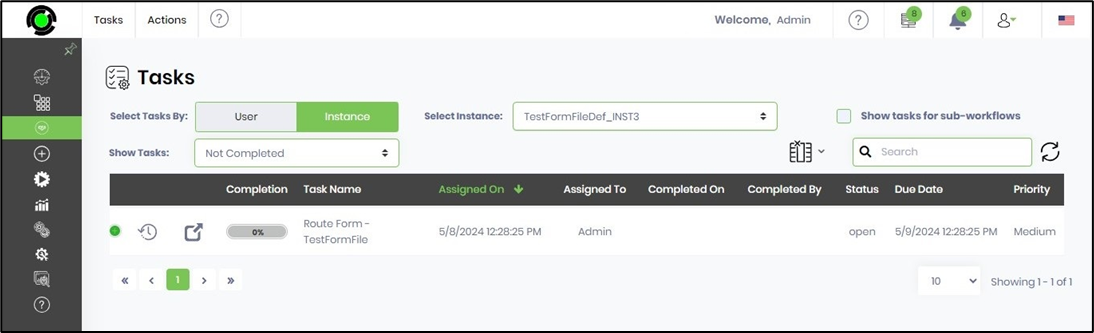
When filling out the form, give the value of “Admin-Simpson” for the entire name field. When the form fill-up is complete, submit it.

Following is the executed path for the process instance.
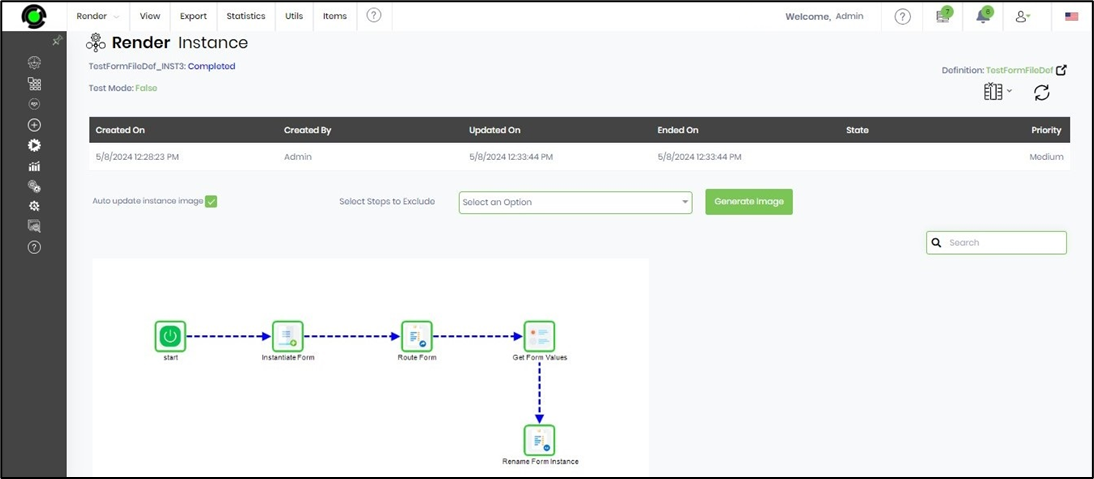
You can navigate to the form instances to view the list of form instances. The list should contain a form instance called “Admin-Simpson” since that was the value given on the form for the “txtFullName” field.