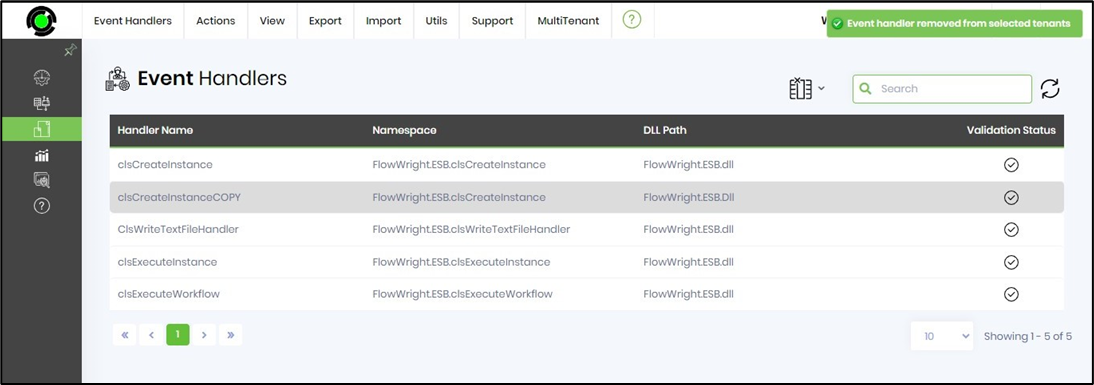The MultiTenant function in the Tenant Manager's environment facilitates managing the Event Handlers between the tenants.
On the Event Handlers page, click the MultiTenant menu option to view the functions below. Here, the selected Event Handlers are sent to specific or all Tenants. You can view Tenants having this Event Handler, check for any Event Handlers missing across Tenants, and remove Event Handlers from specific or all Tenants.
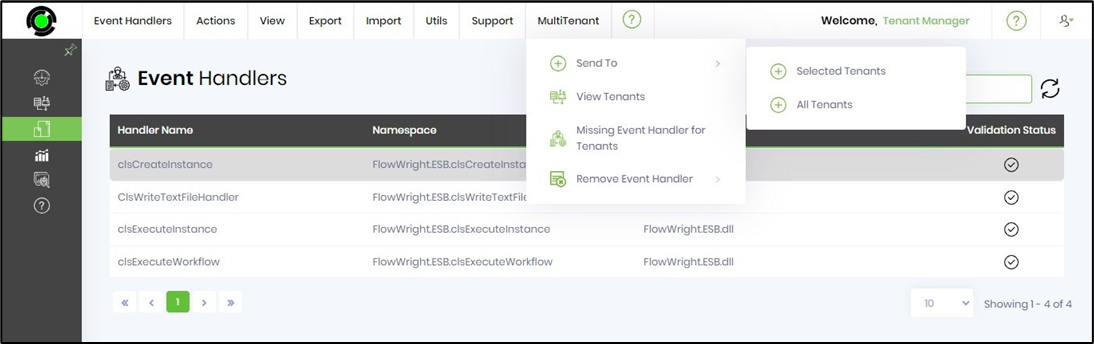
Send To - Selected / All Tenants.
Select the Event Handler from the table and click the MultiTenant - Send To - Selected Tenants menu option. Note: Select All Tenants when necessary.
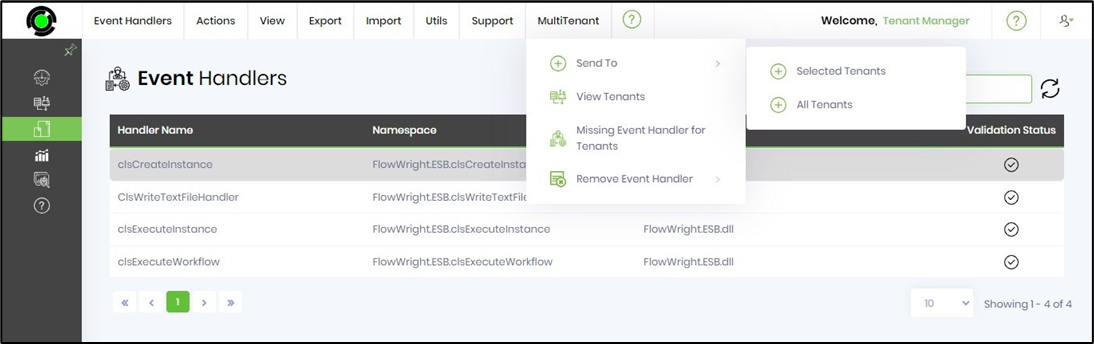
A pop-up window is displayed for configuration, as shown below. Select the Tenant from the drop-down list. Click the Send button to initiate the transfer.
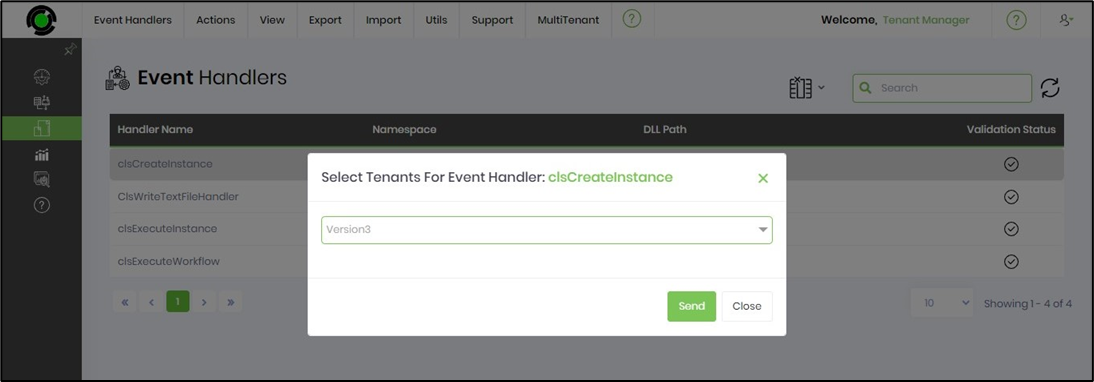
Click the OK button to confirm.
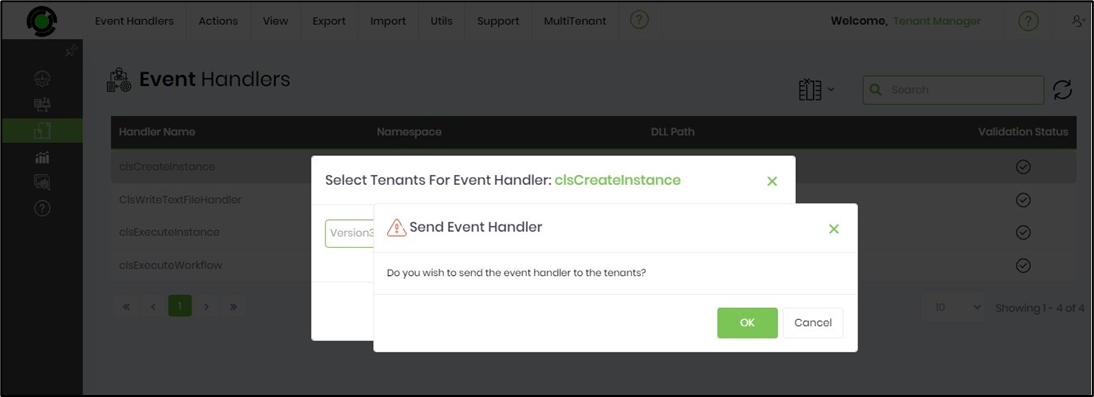
The Event Handler is copied to the target Tenant environment, and a confirmation message is displayed in the top-right corner. Note: This Event Handler requires manual configuration using the Utils - Auto Detect function on the target Tenant environment.
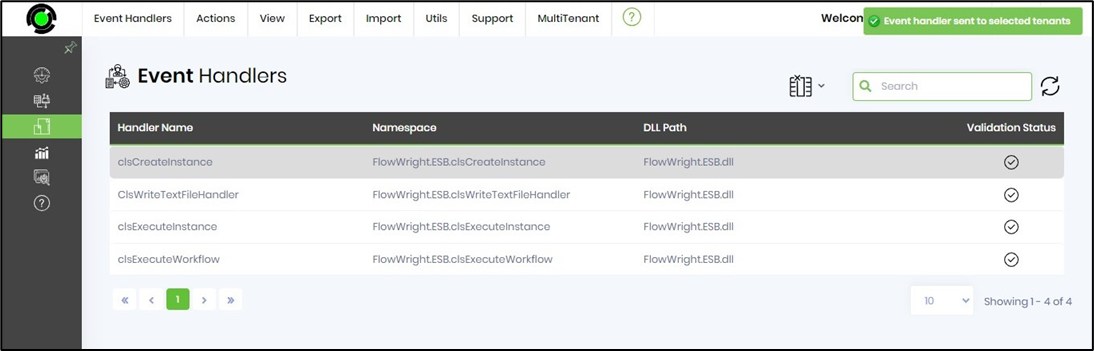
View Tenants.
Select the auth provider from the table and click the MultiTenant - View Tenants menu option.
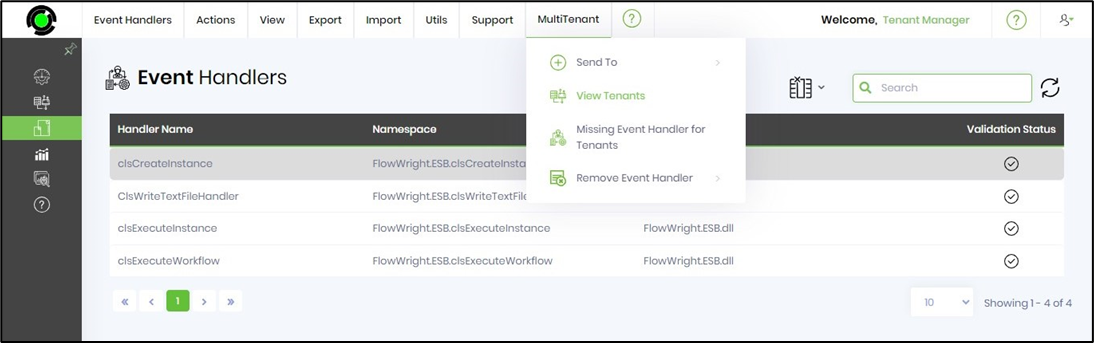
The tenants using this Event Handler are listed in the pop-up window for reference.
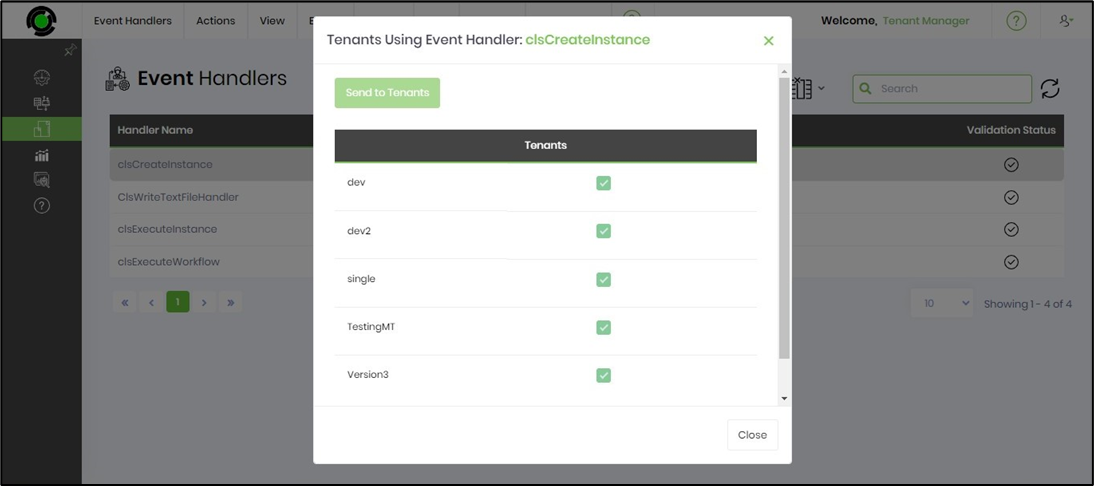
Missing Event Handlers for Tenants.
Select the Event Handler from the table and click the MultiTenant - View Tenants menu option.
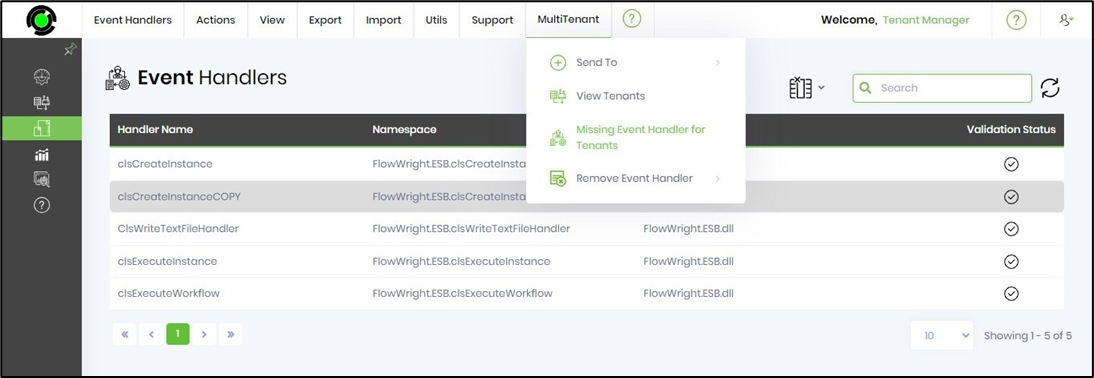
For reference, the tenants using this Event Handler are listed in the pop-up window.
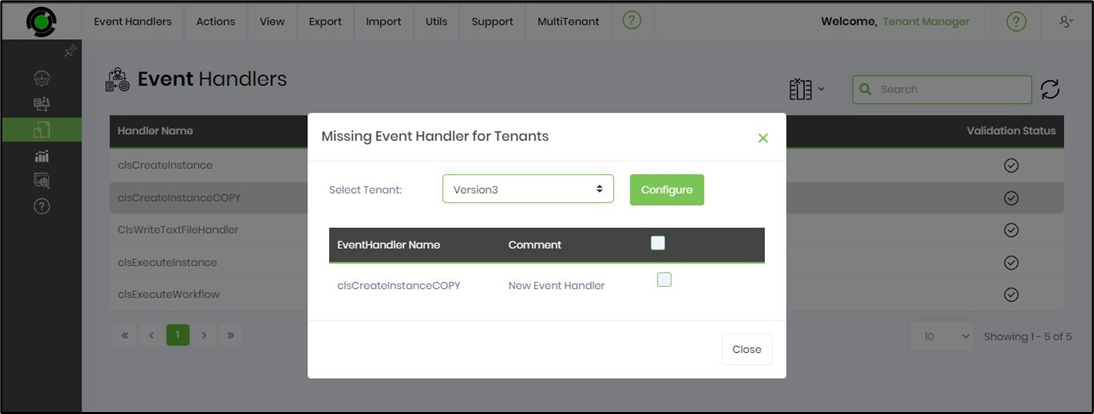
Please select the Event Handler by its checkbox and click the Configure button.
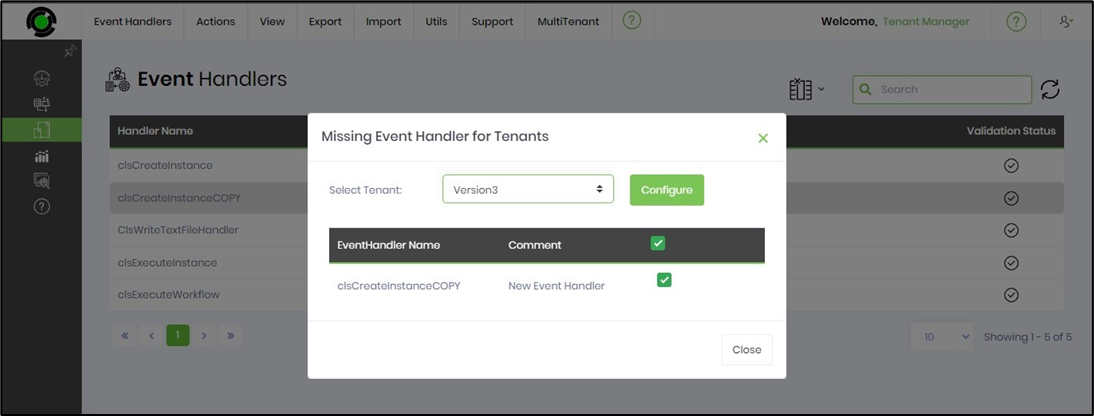
The Event Handlers are configured in the target Tenant environment, and a confirmation message is displayed in the top-right corner.
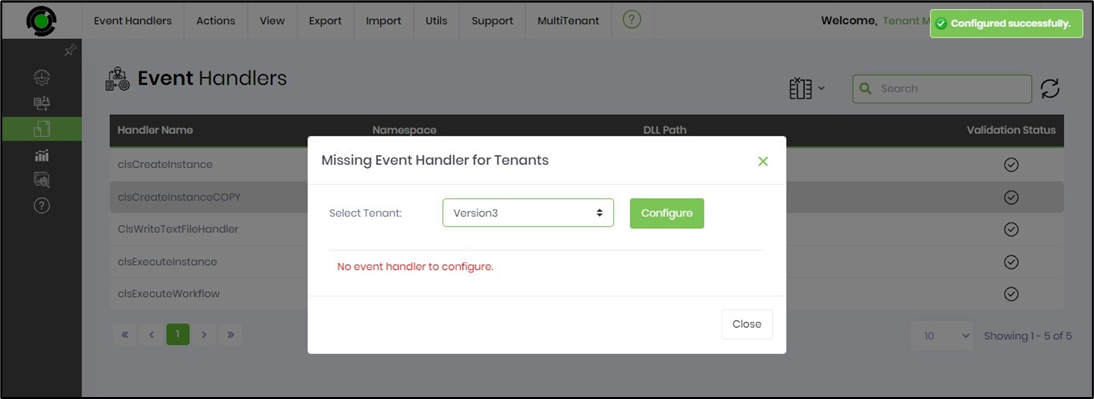
Remove Event Handler - Selected / All Tenants.
Select the Event Handler from the table and click the MultiTenant—Remove Event Handler—Selected Tenant menu option. Note: When necessary, select the All Tenants menu option.
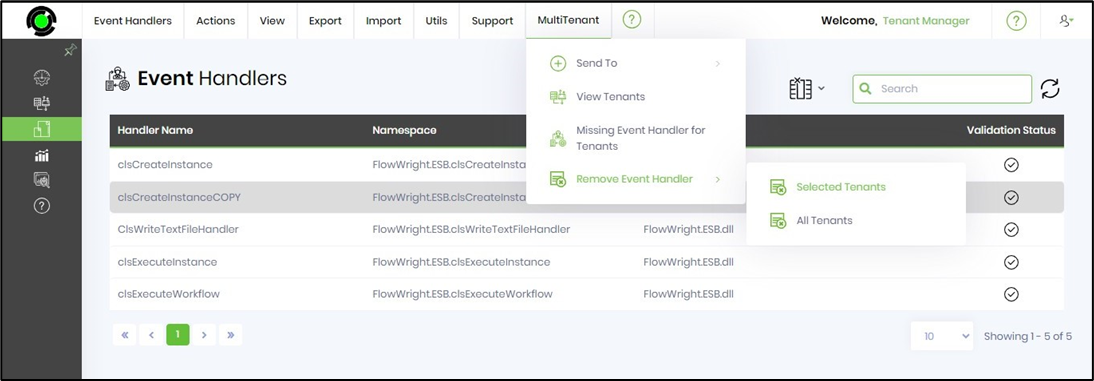
Select the tenant from the drop-down list in the pop-up window, and click the Remove button to initiate.
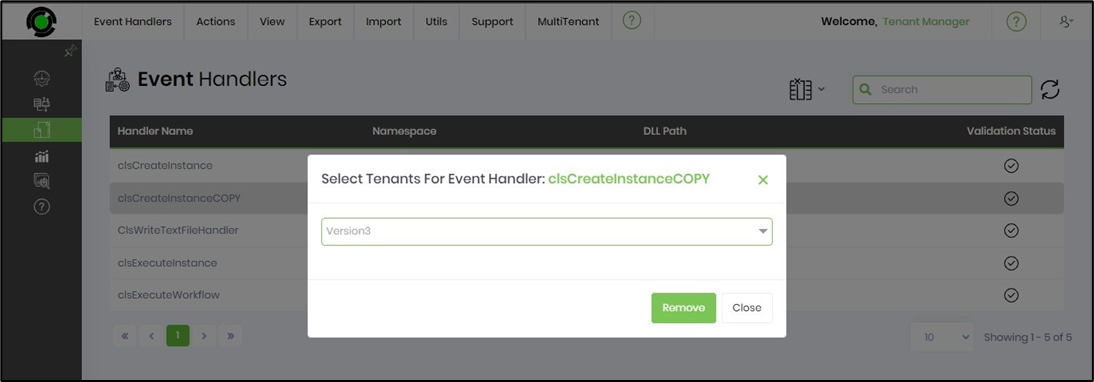
Select the OK button to confirm.
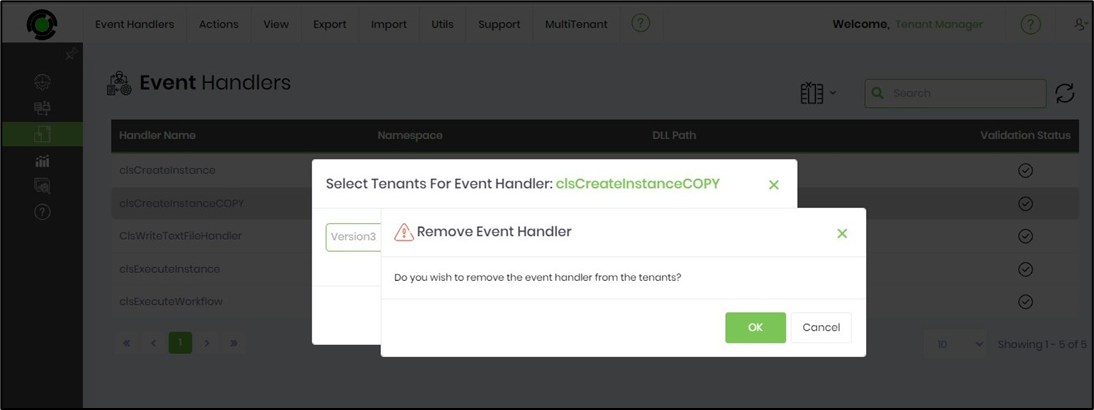
The Event Handler is removed from the selected tenant, and a confirmation message is displayed in the top-right corner.