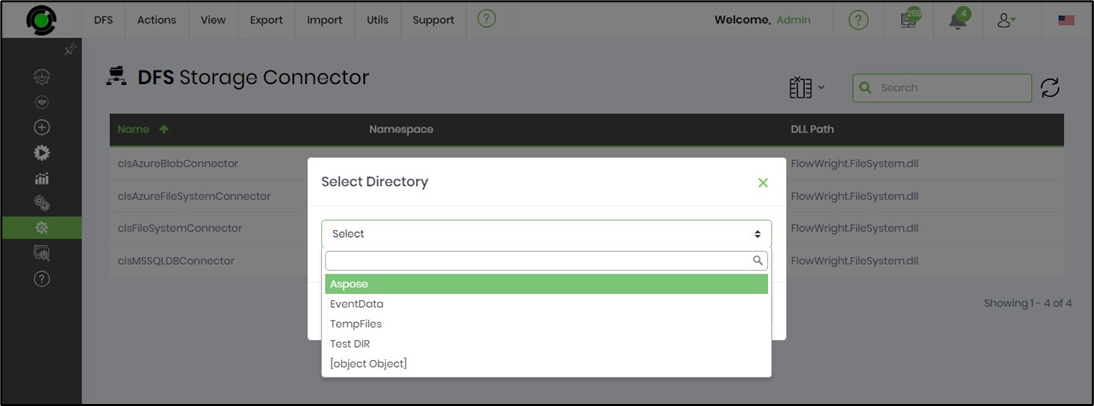You must navigate to the Administration - Distributed File Storage page.

The DFS Storage Connector page is rendered below. Select the Utils menu to navigate to Auto Detect functions.

Auto Detect DFS Connector.
This function helps identify new or modified DFS Connectors that must be manually configured to your FlowWright environment.
On the DFS Storage Connectors page, navigate to the Utils - Auto Detect menu option.
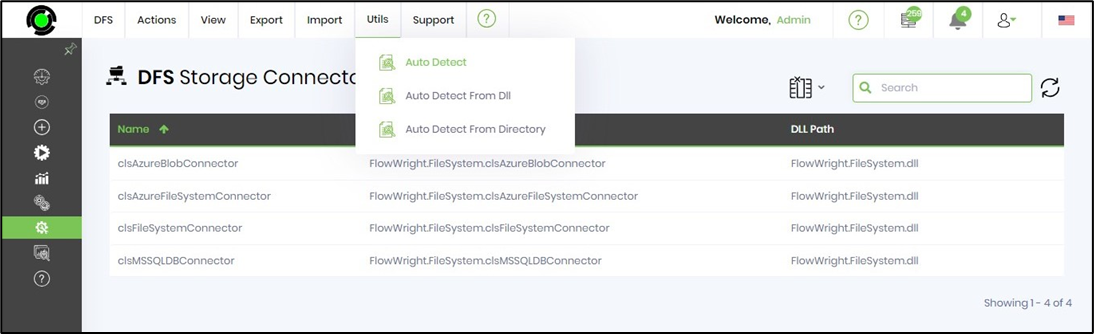
The auto-detect feature opens on a new page. The table lists the connectors by name, namespace, DLL path, and parameter configuration. Select the connector row and click on Manage - Configure menu option. The connector shall be configured manually. Use “Select all records” to configure more than one connector row in the table.

A confirmation message is displayed in the top right-end corner.

Auto Detect a DFS connector from DLL.
This function helps to auto-detect a DFS connector from the DLL.
On the DFS Storage Connectors page, navigate to the Utils - Auto Detect From DLL menu option.
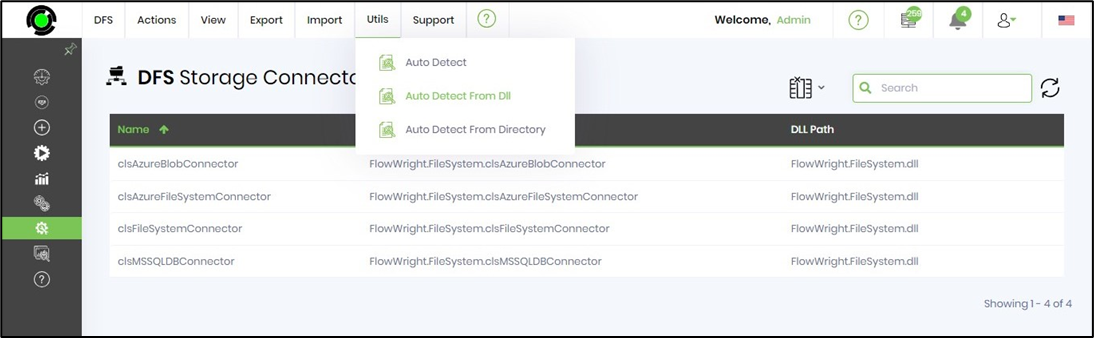
Select the DFS Connector DLL from the drop-down list. Click the Select button to confirm. The connector is configured manually, and a confirmation message is displayed in the top right-end corner.

Auto-detect a DFS connector from the Directory.
This function helps to auto-detect a DFS connector from the Directory.
On the DFS Storage Connectors page, navigate to the Utils - Auto Detect From Directory menu option.

Select the directory from the drop-down list. Click the Select button to confirm. The DFS connector is configured manually, and a confirmation message is displayed in the top right-end corner.