1. Welcome.
Welcome to the FlowWright REST API Guide. This guide explains how to set up and use FlowWright’s REST API.
What is a REST API?
REST APIs are hosted on a web server accessible from any platform. The platform could be a tool, a different technology, or even a completely different operating system. REST uses HTTP or HTTPS to request data from web or application servers. REST calls send a request object, and the server processes the call and returns a response object.
1.1 Installation.
The REST API is installed and configured automatically by the FlowWright installer; it is part of the FlowWright UI. In earlier versions of FlowWright, it was separate but not fully integrated. You can access the REST API using the following URL:
http://localhost:8080/api/index.html
The URL above also provides the Swagger documentation for the REST API.
API Security.
The REST API is secured using 3 authentication mechanisms. You can use any of them, and they are:
- Basic
- API token
- oAuth
Basic Authentication.
If using FlowWright's authentication, pass the username and password. If using other authentication methods, such as Windows or SAML, where FlowWright does not store a user password, use the FlowWright license key as the password. The license key can be found in the FlowWright UI under Status → License.

Token Authentication.
Please refer to the Token authentication document.
OAuth Authentication.
Please refer to the OAuth authentication document.
REST API.
The following sections will show you how to access the REST API using various methods.
Accessing the REST API Site.
The REST API provides a Swagger-based documentation site; here’s how to access it. Navigate to the following URL:
http://localhost:8080/api/index.html
The site should be rendered as follows:

As shown in the list, each call is labeled with its HTTP method (e.g., GET, DELETE, or POST) and a description. You can expand any call and test it in the UI.
- Expand the Document category to access the following REST APIs.

- Expand the Folder category to access the following REST APIs.

- Expand the ESB (Enterprise Service Bus) category to access the following REST APIs.

- Expand the ETL category to access the following REST APIs.

- Expand the Lookup category to access the following REST APIs.

- Expand the Process category to access the following REST APIs.

- Expand the Roles category to access the following REST APIs.

- Expand the Tasks category to access the following REST APIs.

- Expand the Token category to access the following REST APIs.

- Expand the Users category to access the following REST APIs.

- Expand the Utils category to access the following REST APIs.

Calling a REST API with authentication.
Let’s test a REST API call that requires authentication. Navigate to the “User/GetUser” class.

Click the “Try It Out” button to test the REST API call. Then click the “Execute” button to initiate. Provide the FlowWright user credentials (with REST API permissions) to Sign In.

If the authentication is successful, the following response will be displayed:

If authentication was not successful, then you will see the following response.
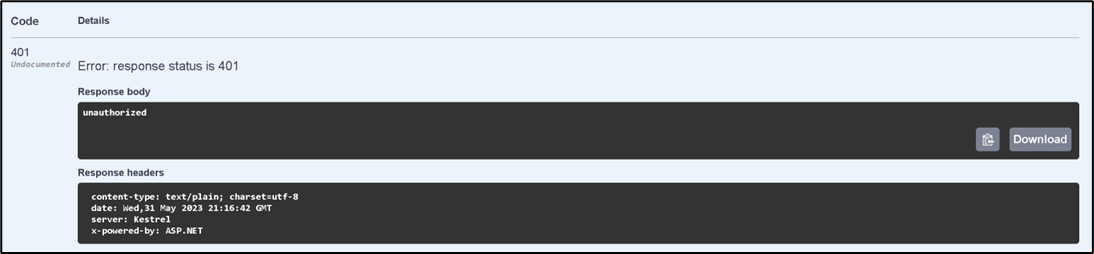
More complex REST API calls.
REST API calls vary in complexity depending on the functionality. Complexity depends on the input parameters and their data structure. Here’s the REST API call to create and execute a process instance using a process definition.

Multitenant REST API.
FlowWright API is also supported in multitenant environments.
The URL is the same as that used to make a REST API call, but the tenant name is added to the front of the URL.