This function enables the user to identify and reconfigure or restore data types and their configuration details.
Utils - Auto Detect.
Navigate to the Administration > Data Types > Utils menu to select the Auto Detect feature. Custom data types (DLL files) can be added to the application by selecting options such as Auto Detect from DLL and Auto Detect from Directory.

For example, the “Clscheckbox” data type is removed from the data types page. The “checkbox” data type is restored when the user navigates to the auto-detect page, selects the “checkbox” data type, and clicks the “Manage - Configure” menu item, as shown below. We highly recommend using the auto-detection feature to configure data types automatically.
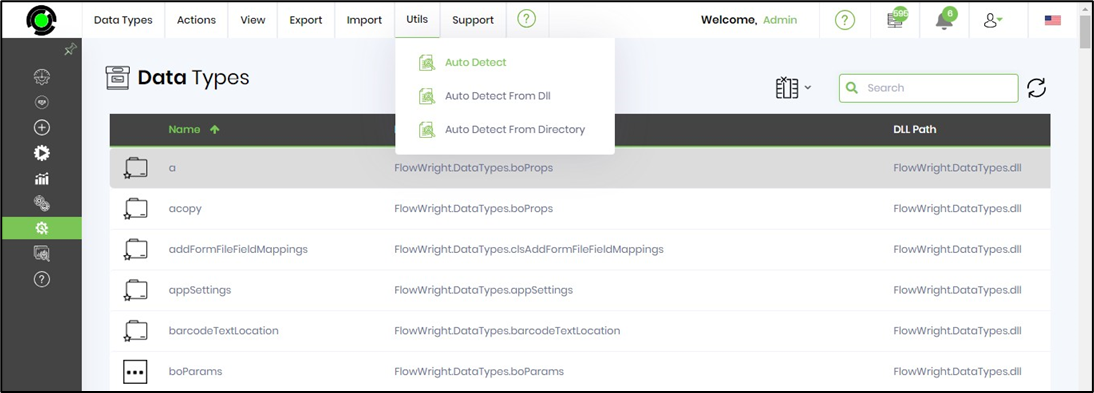
The auto-detect page opens in a new tab. It identifies the latest data types and displays them in the table below. Note that these data types require manual configuration before they can be used.
Click on Manage > Select All Records to include all data items in the table. Then, click Manage > Configure to add these data types to the application. An alert will appear confirming that the configuration was successful. The application can now use these data types.

Note: Any data types used in the process steps cannot be removed.

Utils - Auto Detect From DLL.
You can navigate to the Utils menu and select Auto Detect from the DLL menu option.

The custom DLLs are placed in the application's BIN folder for selection. You need to select the DLL from the drop-down list.

Utils - Auto Detect From Directory.
Navigate to the Utils menu and select Auto Detect from the Directory menu option.

Select the directory from the drop-down list—the custom DLLs from the directory path to be selected.

Note:
- The dropdown above displays all folders except those listed in the exclusion list file "RootSubFolders.txt." When you select a folder, the page retrieves all DLL files within that folder and its subfolders. Choose the DLL to include in the application.
- Use this help reference to learn how to create custom data types and utilize them in FlowWright.
https://documentation.flowwright.com/en_US/v10x-how-to-build