FTP connections can be managed using the following user interface:
FTP (File Transfer Protocol) is a standard network protocol that transfers files from one host to another over a TCP-based network like the Internet. FTP works by opening two connections that link the computers trying to communicate. The following UI allows users to create, update, remove, and test connections to FTP.
To access the Integrations—Connections page, follow these steps: Navigate, click the ‘Connections,’ and select the 'FTP' menu option, as demonstrated below.
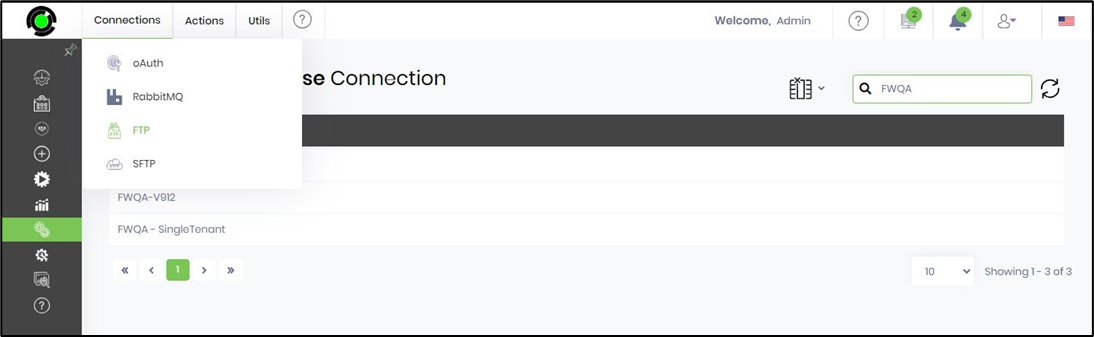
The Manage FTP Connection page is rendered as shown below.

Create an FTP Connection.
Click the Actions - Create menu option on the Manage FTP Connection page.

A pop-up window is displayed for configuration as shown below. Provide the connection name, ftp path, user name, and password. Use the checkbox to enable the Write permission. Click the Test button to validate the configuration. A confirmation message is displayed in the top-right corner. Click the Create button to create this connection.
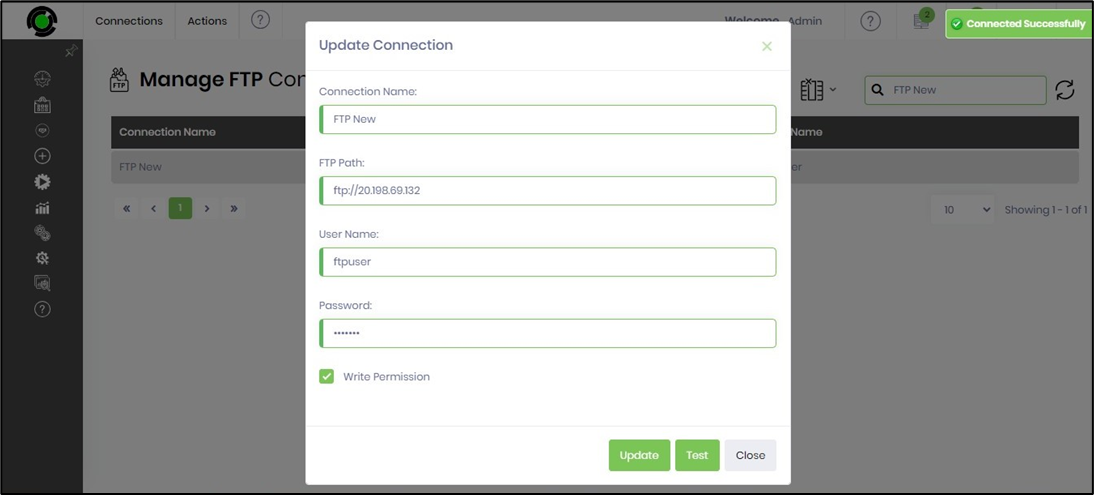
Select the connection on the Manage FTP Connection page and click the Actions - Test menu option.

The FTP connection is validated, and the notification message is displayed in the top-right corner.
