OAuth is an Open Data Protocol that allows end-users to authorize third-party access to their server resources without sharing their credentials, using user-agent redirections. Credential tokens are long-lived, typically for a year. In this approach, the user logs into a system. That system will then request authentication, typically in the form of a token. The user will then forward this request to an authentication server, which will either reject or allow this authentication. From here, the token is provided to the user and then to the requester. Such a token can then be verified at any time, independently of the user, by the requester for validation. It can be used over time with a strictly limited scope and age of validity.
As an Admin User, you need to create the OAuth Authentication Provider definition in FlowWright to start. You can navigate to the Administration menu and select the Authentication menu option. The Authentication Providers page is displayed in the same tab.
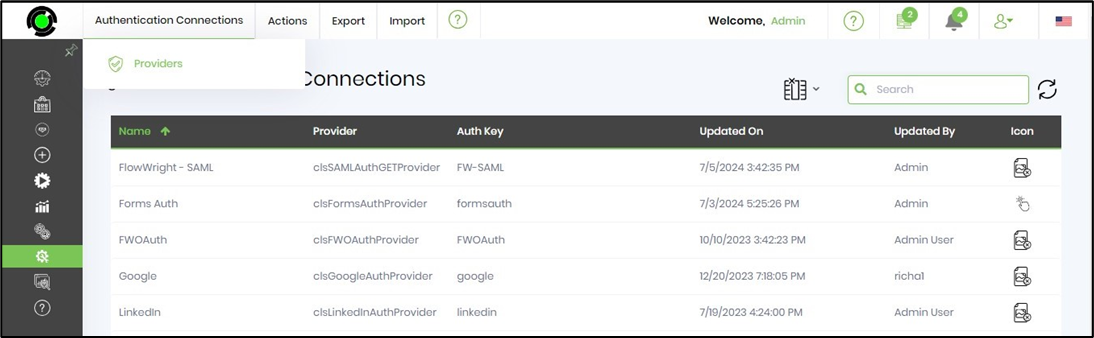
The authentication providers are listed on a new page, as shown below. The Authorization Providers are sorted by Name, including type, namespace, DLL path, and verification status columns. You may use the Search box to filter the results.
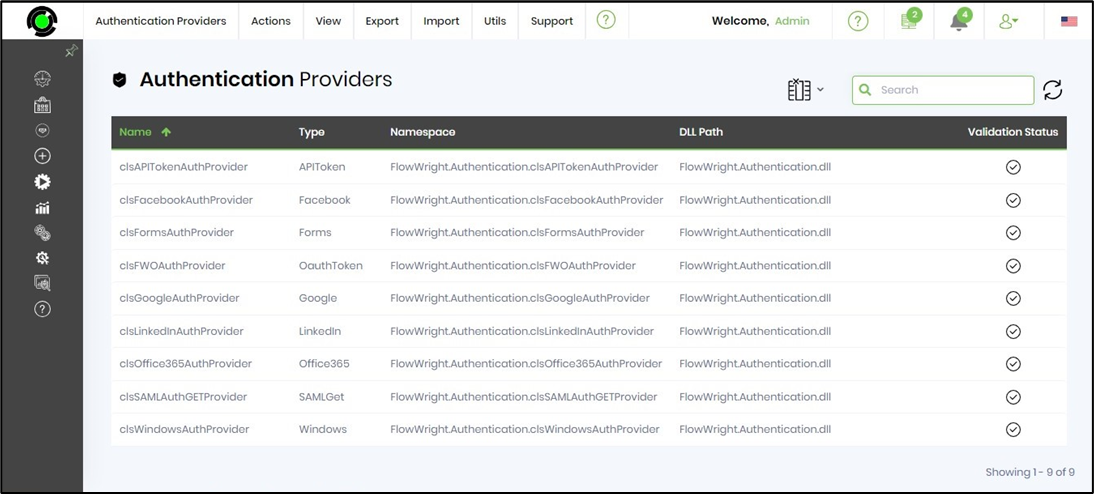
On the Authentication Provider page, click the Actions - Create menu option.
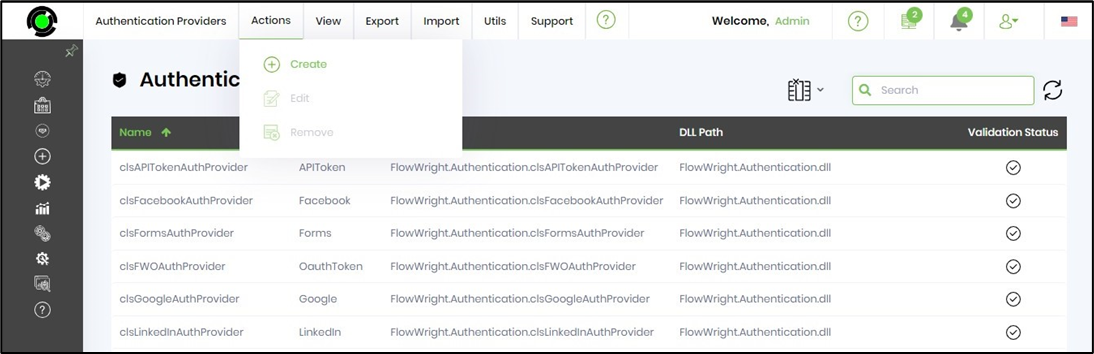
A pop-up window displays for configuration. Please provide an Auth Provider name, description, type, namespace, and DLL path as below. Click the Validate button to check the configuration values.

As an Admin User, you must create the API Authentication Connection definition in FlowWright.
On the Authentication Connections page, navigate to the Actions - Create menu option.
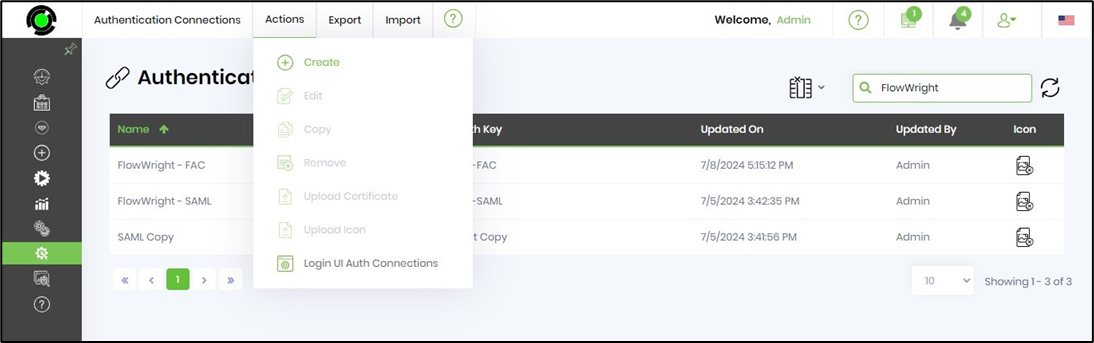
A pop-up window displays for configuration. You must provide an Auth Connection name and description, select the auth provider from the drop-down list, and enter the Auth Key. Click the Create button to initiate the activity.
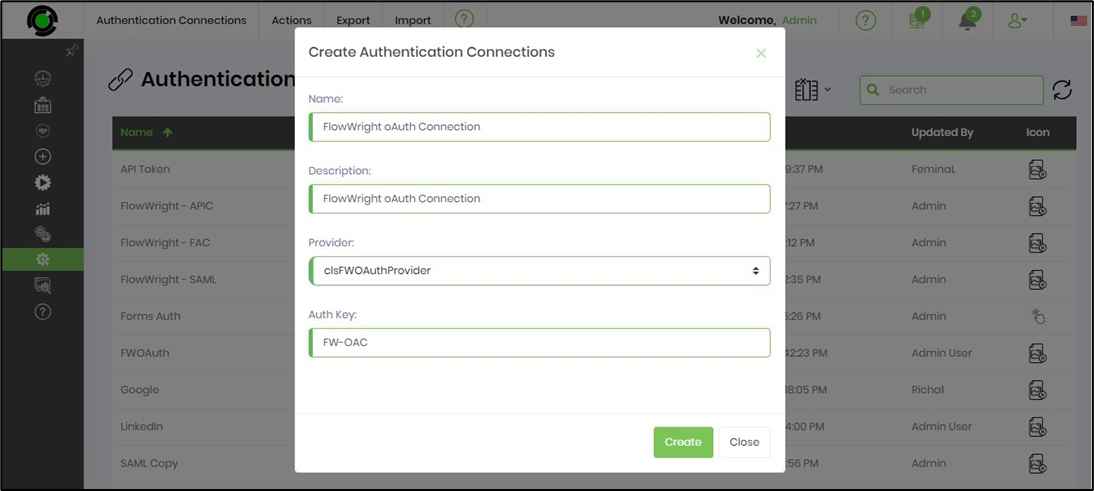
The new Auth Connection is created, and a confirmation message is displayed in the top-right corner.
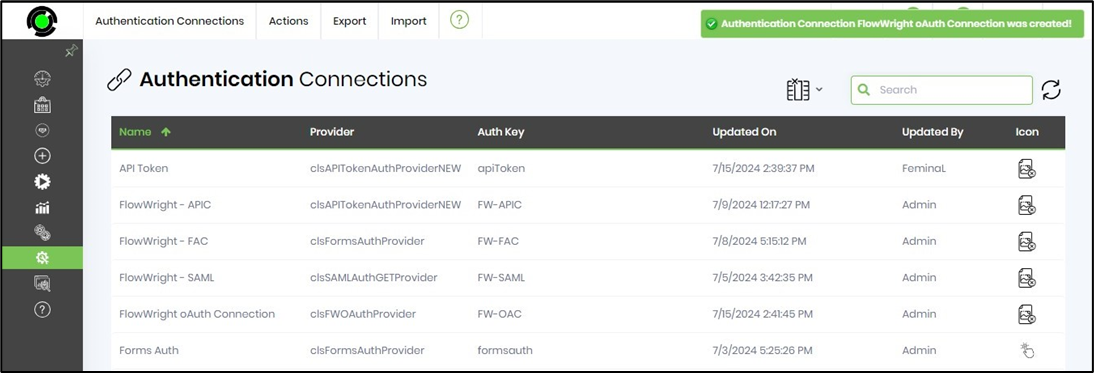
As an Admin User, you must create the Login UI Auth Connection, which facilitates a login interface to the FlowWright application.
On the Authentication Connections page, navigate to the Actions - Login UI Auth Connections menu option.
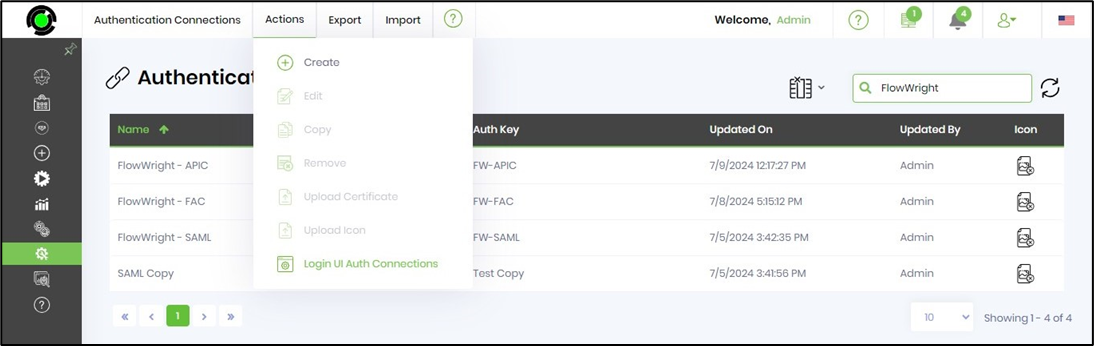
The Configure Login UI Authentication Connections page is rendered as below. In the drop-down list, you can select which authentication connections to include or exclude in the user interface. The table below displays a list of active OAuth connections.
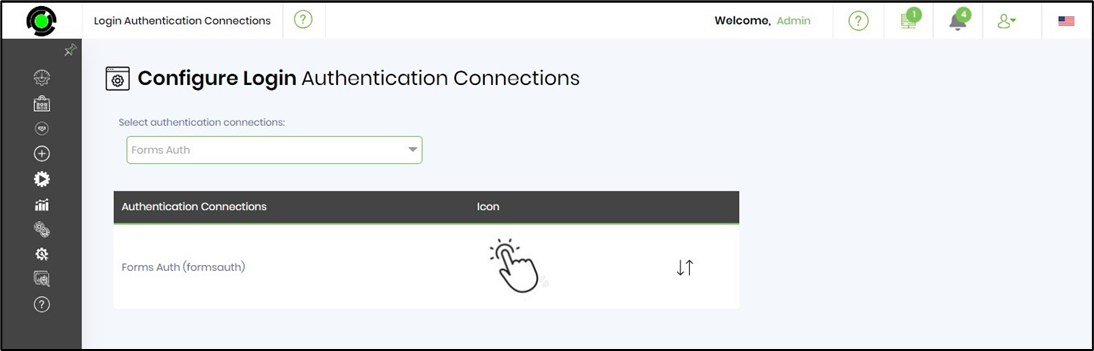
Use the drop-down list and select 'Login UI Auth Connections' from the list by enabling their checkboxes. You may also remove the login options by unselecting their checkboxes. A confirmation message is displayed in the top-right corner.
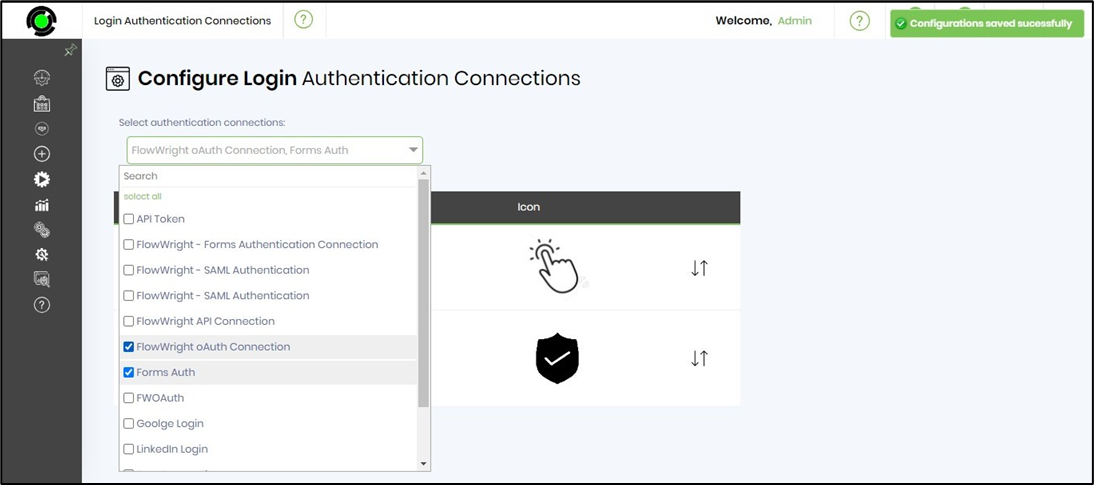
The Login UI Auth Connections, which facilitate the login of forms, are visible below. You may use the arrow keys to rearrange the order of the positions.
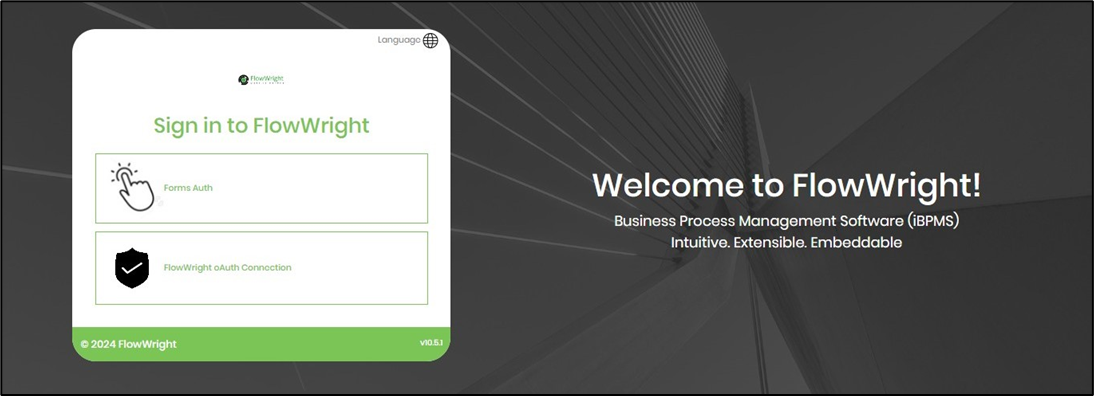
As an Admin User, you can navigate the above steps and deselect the checkbox option if needed.