Description:
This step creates a copy of the PDF document with a watermark included.
Inputs
- inputFilePath - Input File Path
- watermarkText - Watermark Text
- watermark location - Watermark text location
- fontSize - Font size integer must be greater than zero
- fontColor - Font color picker
- outputFilePath – Output file path
- pdfVirtualPath – PDF Virtual file path
Returns
- True – step executed successfully
- False – step failed to execute
- Error - step execution error
Usage:
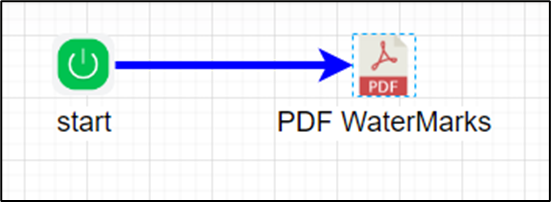
Example:
Let’s build and execute the “pdfWatermarksDef” example.
- Create a new process definition called “pdfWatermarksDef” and open it in Designer mode.
- Drag the “pdfWatermarks” step to the canvas.
- Connect the dots between the “Start” step and “pdfWatermarks” steps, as shown above.
- Define a variable or a global to store the file path result.
- Click the "pdfWatermarks" step to configure its "Required" properties. Provide a name for the step. Provide the source file path on the application server. Provide the watermark text. Provide the location of the watermark text on the document. Provide the variable or global references to store the Output and Virtual PDF file paths. Click the Save button. Note: Click the "AI Predict" button for the Copilot to add new process steps that match your process description.

- Click the "pdfWatermarks" step to configure its "Optional" properties. Provide the font size with an integer value greater than zero. Select the font color from the drop-down color picker list. Click the Save button.

- The “Logging” setting configuration is necessary for documentation and also measures the workflow progress and the percent complete. This is achieved by configuring the step state and percent fields individually, as shown in the images below. Configure the “Logging” using the following properties.

- Save the process definition, create a new instance, and then execute it. Render the process instance. Click the “pdtWatermarks” process step to view the properties. The next step should be to create a copy of the PDF with a watermark inserted according to the configuration. Copy and paste the “pdfVirtualPath” variable value into a browser window to view the merged PDF file.
Definition Sample:
You may download the sample definition(s) from the link here and later import them (drag-and-drop) to your FlowWright Process Definition (XML file) or Form Definition (HTML file) page.
Note: Please verify and complete the process steps for any missing configurations, such as file path references and database connections, after import. Then, save the definition to confirm the changes.