Description:
This step creates a new folder on the Google Drive.
Inputs
- selOAuthProvider– Select OAuth provider
- destinationFilePath- Path to create folder
Returns
- True – step executed successfully
- False – step failed to execute
Usage:

To use this step, you must configure a Google Drive connection in the FlowWright application. To create a new OAuth source, navigate to the Integrate > Connections > OAuth page.
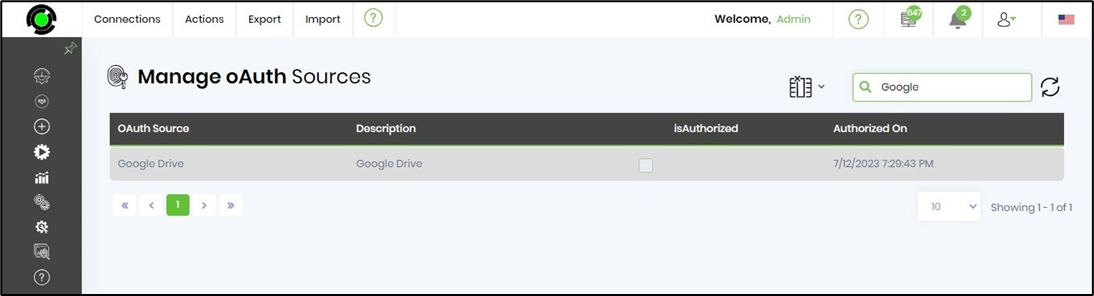
A sample Google OAuth configuration is included here for reference.
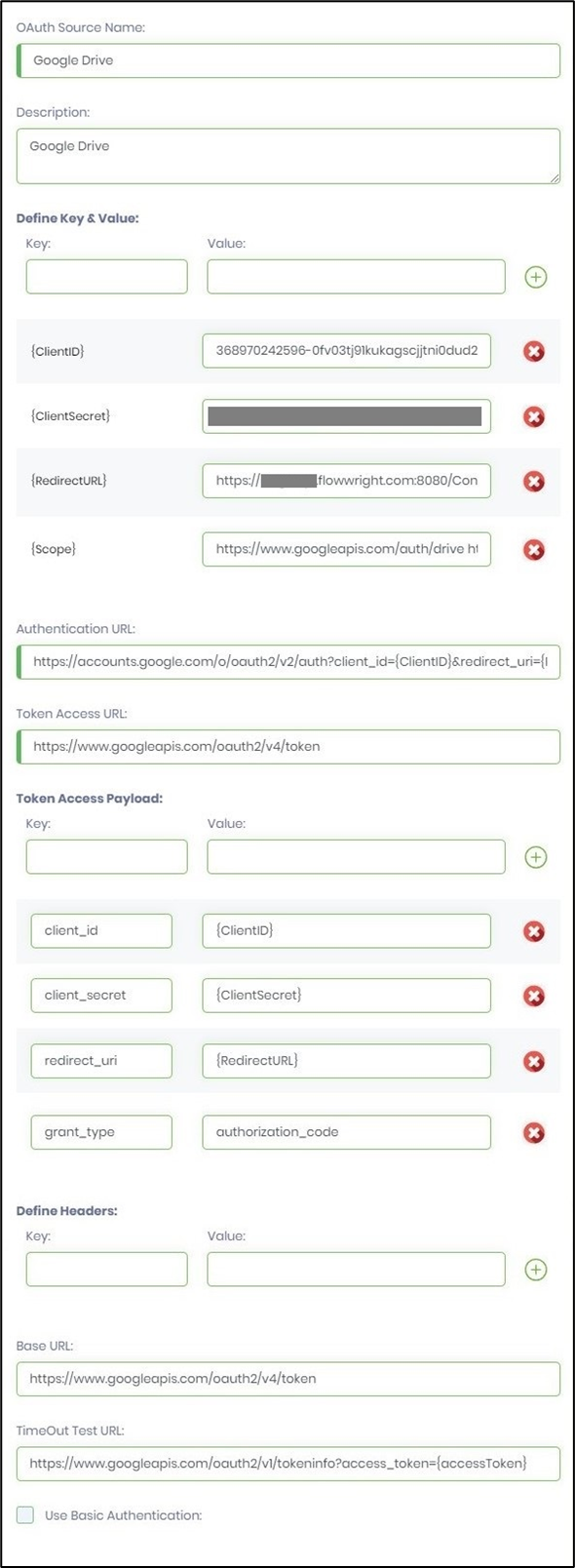
Example:
Let’s build and execute the “GoogleDriveCreateFolderDef” example.
- Create a new definition called “GoogleDriveCreateFolderDef” and open the definition in designer mode.
- Drag a “GoogleDriveCreateFolder” step to the canvas.
- Connect the dots between the “Start” step and “GoogleDriveCreateFolder” steps, as shown above.
- Click the “GoogleDriveCreateFolder” step to configure its “Required” properties. Provide a name for the step. Select the OAuth provider from the dropdown list. Provide the folder path to create. Click the Save button. Note: Click the "AI Predict" button for the Copilot to add new process steps that match your process description.

- The “Logging” setting configuration is necessary for documentation and to track workflow progress and the percentage of completion. This is achieved by configuring the step state and percent fields individually, as shown in the images below. Configure the “Logging” using the following properties.

- Save the process definition, create a new instance, and then execute it. Render the process instance. Click the process step to view its properties. The step creates a new folder in the Google Drive.
Definition Sample:
You may download the sample definition(s) from the link here and later import them (drag-and-drop) to your FlowWright Process Definition (XML file) or Form Definition (HTML file) page.
Note: Please verify and complete the process steps for any missing configurations, such as file path references and database connections, after import. Then, save the definition to confirm the changes.