Description:
You can use this step to fetch the configuration values defined in the application's settings designer.
Inputs
- configKey – configuration key
- variableName – variable/global to store the result
- configSettings – multiple configuration settings
Returns
- True – step executed successfully
- False – step failed to execute
Usage:
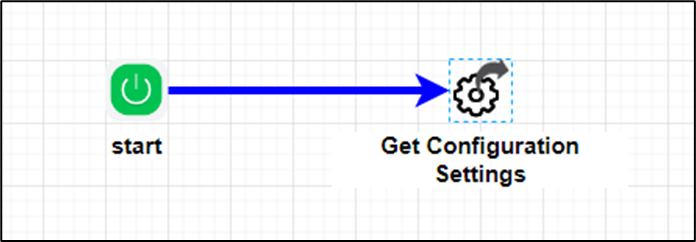
Settings Designer:
This page manages the configuration settings for the FlowWright application. To view the following UI, navigate to the Status > Settings > Settings Designer menu option.
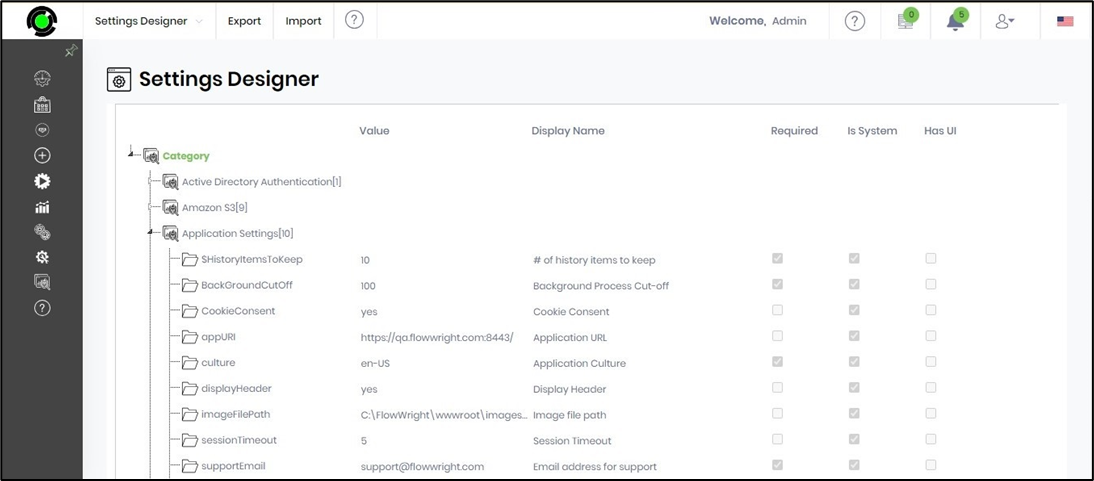
Example:
Let’s build and execute the “getConfigurationValuesDef” example.
- Create a new process definition called “getConfigurationValuesDef ” and open the definition in designer mode.
- Drag a “getConfigurationValues” step to the canvas.
- Connect the dots between the “Start” step and “getConfigurationValues” steps, as shown above.
- Define a variable or a global to store the result.
- Click the "getConfigurationValues" step to configure its "Required" properties. Provide a name for the step. Click the Save button. Note: Click the "AI Predict" button for the Copilot to add new process steps that match your process description.

- Click the "getConfigurationValues" step to configure its "Optional" properties. Provide a configuration key to fetch. Provide a variable or global reference to store the result. Click the button to configure multiple configuration keys to fetch.

- Click the button to configure multiple configuration keys. A pop-up window is displayed for configuration. Click the Add Row (+) button to insert an empty row. Provide the Config Key and its value. Click the Save button. You may insert multiple Config Key Values using the Add Row button. Note: You may provide configuration keys to fetch single or multiple values, not both.

- The “Logging” setting configuration is necessary for documentation and also measures the workflow progress and the percent complete. This is achieved by configuring the step state and percent fields individually, as shown below. Configure the “Logging” using the following properties.

- Save the process definition, create a new instance, and then execute it. Render the process instance. Click the process step to view its properties. The step should fetch the single or multiple configuration values defined in the Settings Designer from the application.

Definition Sample:
You may download the sample definition(s) from the link here and later import them (drag-and-drop) to your FlowWright Process Definition (XML file) or Form Definition (HTML file) page.
Note: Please verify and complete the process steps for any missing configurations, such as file path references and database connections, after import. Then, save the definition to confirm the changes.
Click here to download the sample file.