Description:
This step updates a value in a Lookup Data list.
Inputs
- Category—Lookup category
- text—Lookup item text
- value—Lookup item value
Returns
- True – step executed successfully
- False – step failed to execute
Usage:

The “clsSetLookUpData” step requires the FlowWright Lookup Data to be preconfigured. To create a list, navigate to the Manage Config—Lookup Data page. A lookup data list is provided here for reference.

Example:
Let’s build and execute the “clsSetLookupDataDef” example.
- Create a new process definition called “clsSetLookupDataDef” and open the definition in designer mode.
- Drag a "clsSetLookUpData" step to the canvas.
- Connect the dots between the “Start” and "clsSetLookUpData" step, as shown above.
- Click the "clsSetLookUpData" step to configure its “Required” properties. Provide a name for the step and enter the lookup item text value that matches the Lookup Data list. Then click the Save button. Note: Click the "AI Predict" button to have the Copilot add new process steps that match your process description.

- Click the "clsSetLookUpData" step to configure its “Optional” properties. Enter the lookup category, the lookup item value to update, and the filter. Then click the Save button.

- The “Logging” configuration is necessary for documentation and also measures workflow progress and percent complete. This is achieved by configuring the step state and percent fields individually, as shown in the images below. Configure the “Logging” using the following properties.

- Save the process definition, create a new instance, execute it, and then render the process instance.

- Click the process step to view its properties. The step should “set or update” the lookup data value as configured.
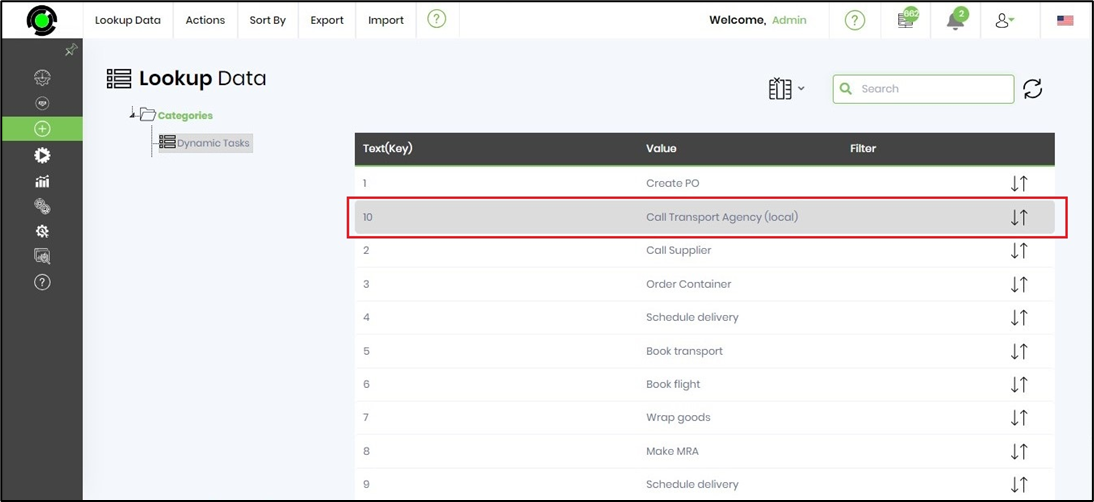
Definition Sample:
You may download the sample definition(s) from the link here and later import them (drag-and-drop) to your FlowWright Process Definition (XML file) or Form Definition (HTML file) page.
Note: Please verify and complete the process steps for any missing configurations, such as file path references and database connections, after the import. Then, save the definition to confirm the changes.