Description:
This step gets a value from the LookUp Data list.
Inputs
- Category—Lookup category
- text—Lookup item text
- varGlobal--Variable/Global to store the value
Returns
- True – step executed successfully
- False – step failed to execute
Usage:

The “clsGetLookUpData” step requires the FlowWright Lookup Data to be pre-configured. To create a list, navigate to the Manage Config—Lookup Data page. A sample Lookup Data list is shown below.
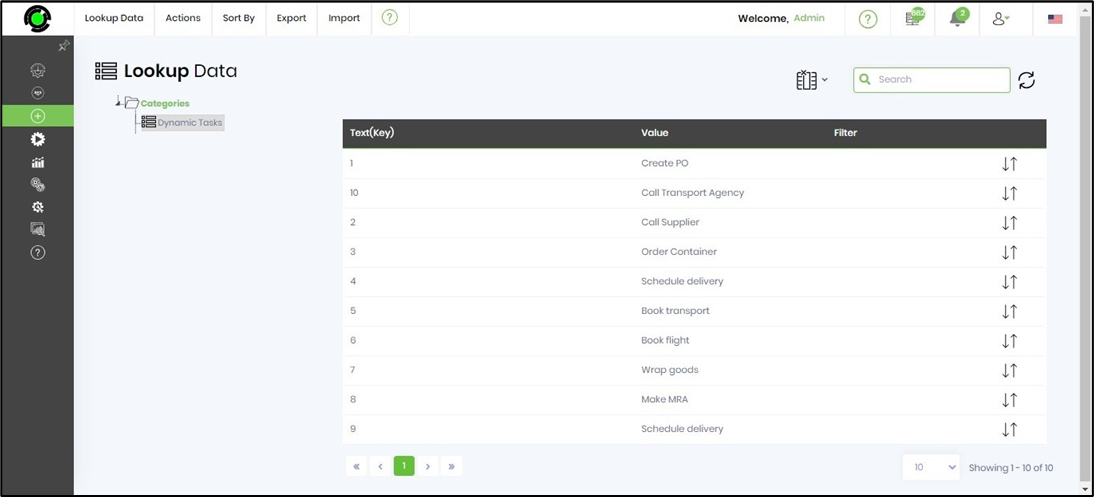
Example:
Let’s build and execute the “clsGetLookupDataDef” example.
- Create a new definition called “clsGetLookupDataDef” and open the definition in designer mode.
- Drag the “UpdateVariable, clsGetlookUpData" step to the canvas.
- Connect the dots between the “Start” and other steps, as shown above.
- Define variables or globals to store the value and the result.
- Click the "updateVariable" step to configure its “Required” properties. Provide a name for the step. Click the Save button. Note: Click the "AI Predict" button for the Copilot to add new process steps that match your process description.

- Click the "updateVariable" step to configure its “Optional” properties. Click the button to configure multiple variables. Click the Add Row (+) button to insert an empty row. Provide a variable name and value. Click the Save button. You may insert multiple variables and values using the Add Row button.

- Click the "clsGetlookUpData" step to configure its “Required” properties. Provide a name for the step. Provide a lookup item text or a variable reference. Click the Save button. Note: Click the "AI Predict" button for the Copilot to add new process steps that match your process description.

- Click the "clsGetlookUpData" step to configure its “Optional” properties. Provide a lookup category reference. Provide a lookup item filter reference. Provide a variable or global to store the value. Click the Save button.

- The “Logging” setting configuration is necessary for documentation and also measures the workflow progress and the percent complete. This is achieved by configuring the step state and percent fields individually, as shown below. Configure the “Logging” using the following properties.

- Save the process definition, create a new instance, and then execute it. Render the process instance. Click the process step to view its properties. The step should get the lookup data value and store the result in a “variable.storeValue” as configured.

Definition Sample:
You may download the sample definition(s) from the link here and later import them (drag-and-drop) to your FlowWright Process Definition (XML file) or Form Definition (HTML file) page.
Note: Please verify and complete the process steps for any missing configurations, such as file path references and database connections, after import. Then, save the definition to confirm the changes.
Click here to download the sample file.