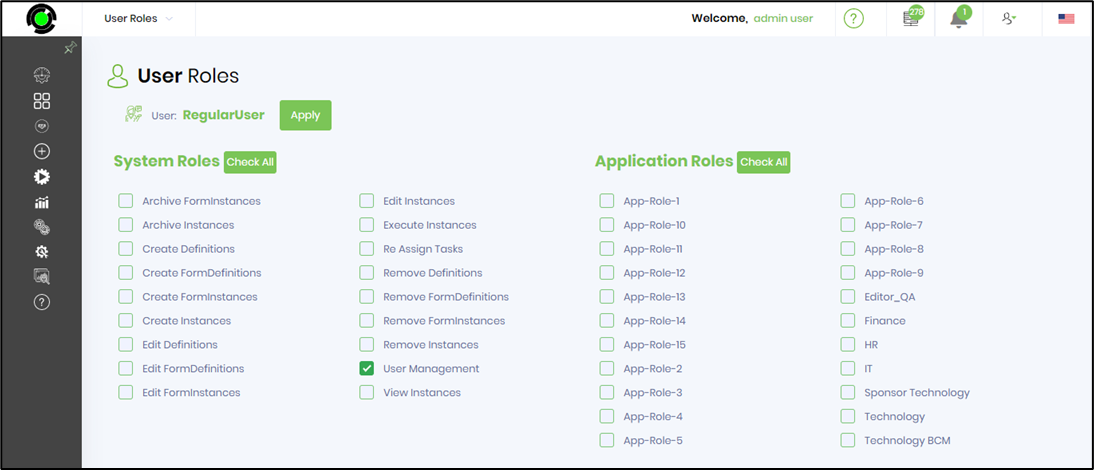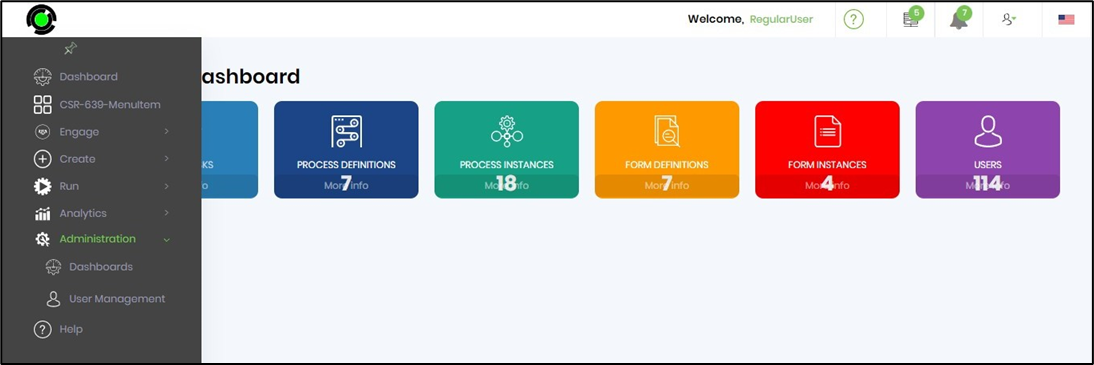System roles determine what user's can perform within the FlowWright UI. FlowWright defines the following system roles:
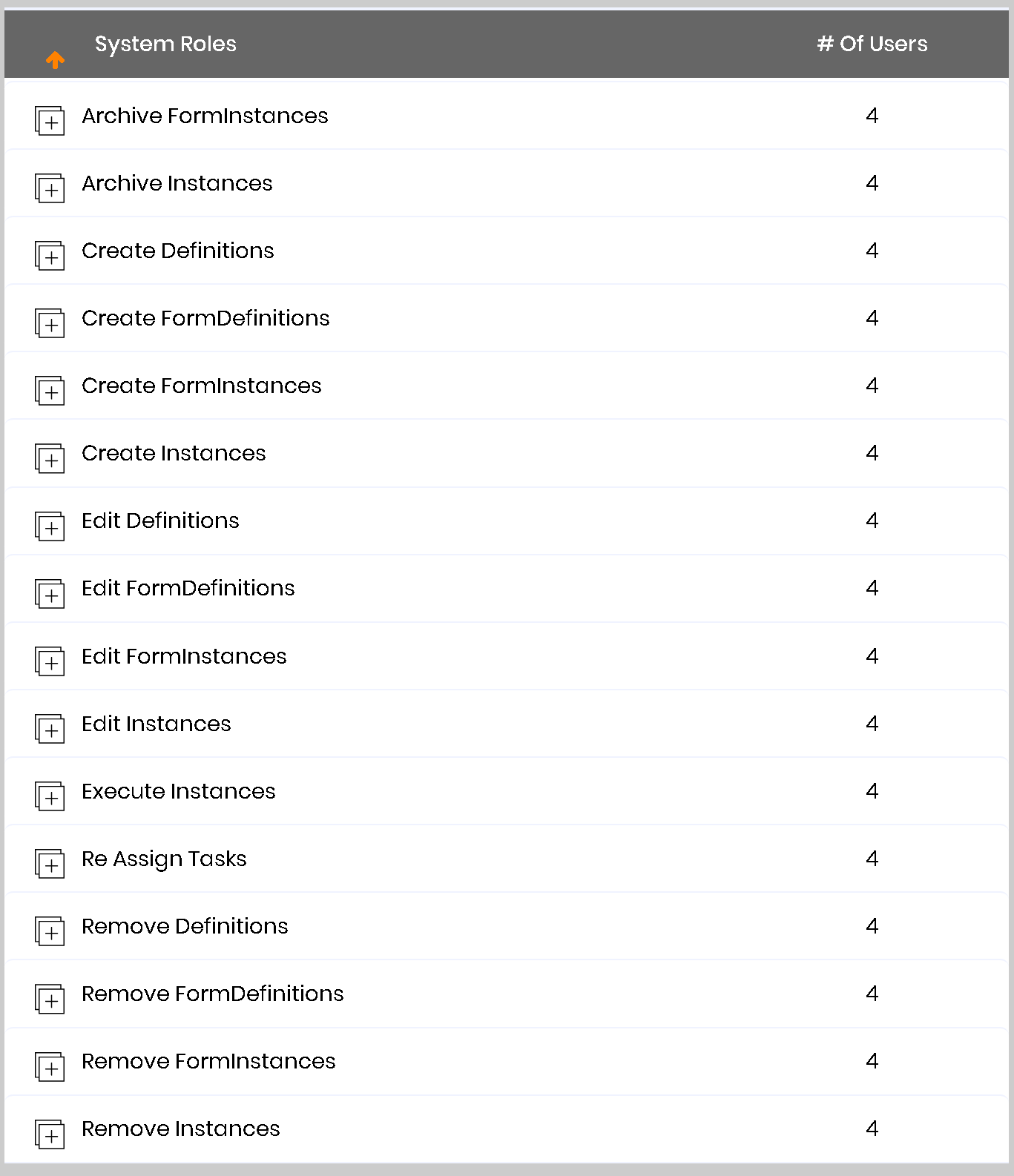
When an User is created within FlowWright, all above shown System roles are automatically assigned to that user. These System roles will turn functions on or off to the logged in user. Administrative user's will automatically have all of these roles.
If user X doesn't belong to the System role "Create Instances", the when user X logs in and navigates to the Process Instances page, the "Create Instances" menu option will be disabled for this user.
Grant / Revoke system roles to users
FlowWright Admin can grant / revoke system roles to regular users. Navigate to Administration - User Management page. The users table displays the list of users as shown below. Click to select an user or search using the feature provided here.
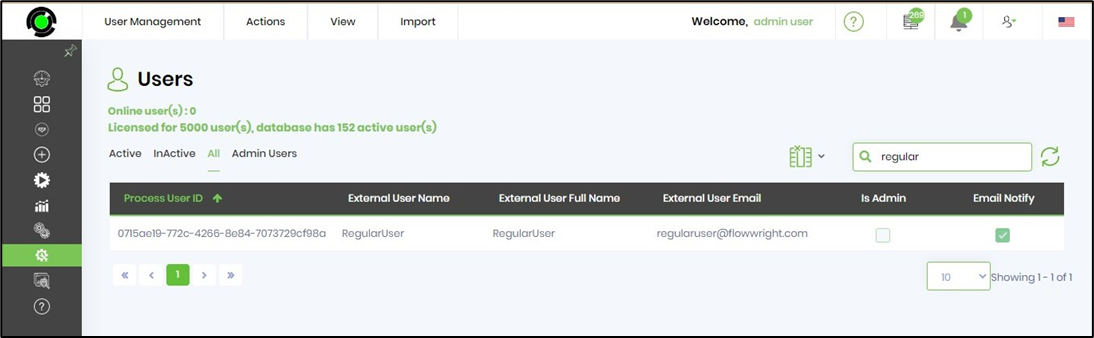
Select View - Roles menu option
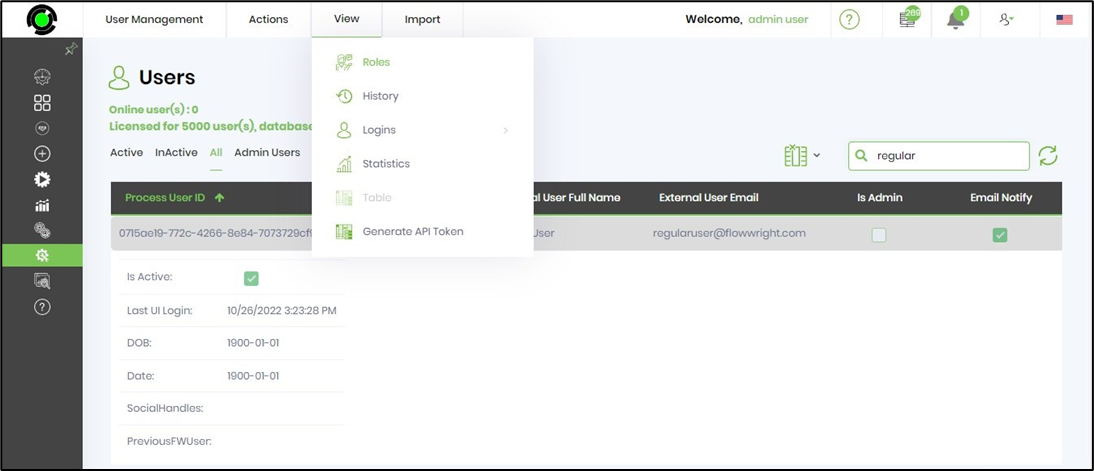
The System Roles and Application Roles for the selected user is shown as below. Select the checkbox to grant or unselect to revoke the roles. Click on Apply button to confirm the changes. This activity is recorded in the Audit Trail.
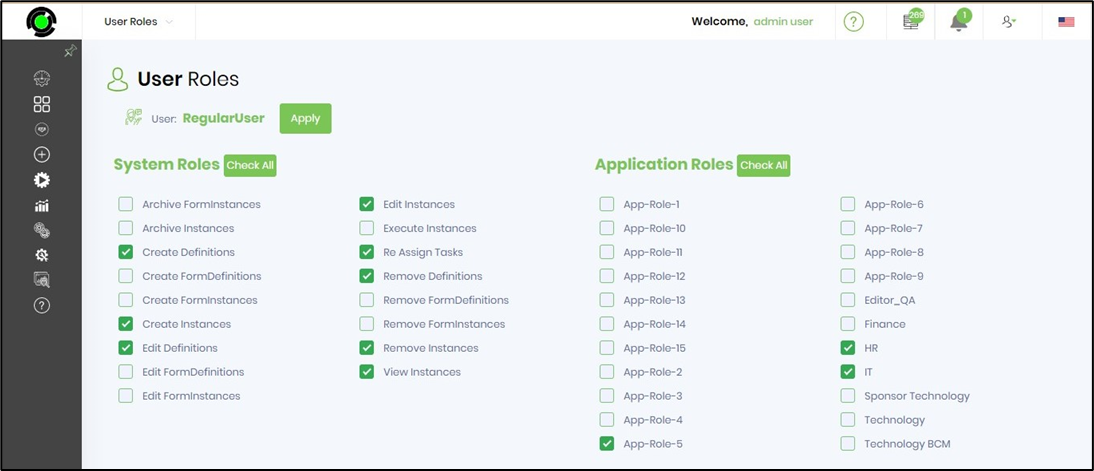
View Instances permission for non-Admin users
The process instances can be viewed by the regular user (non-admin) having "View Instances" system role.

The process instances page shall display ALL tab for the regular user to select and render any of the process instance listed here.
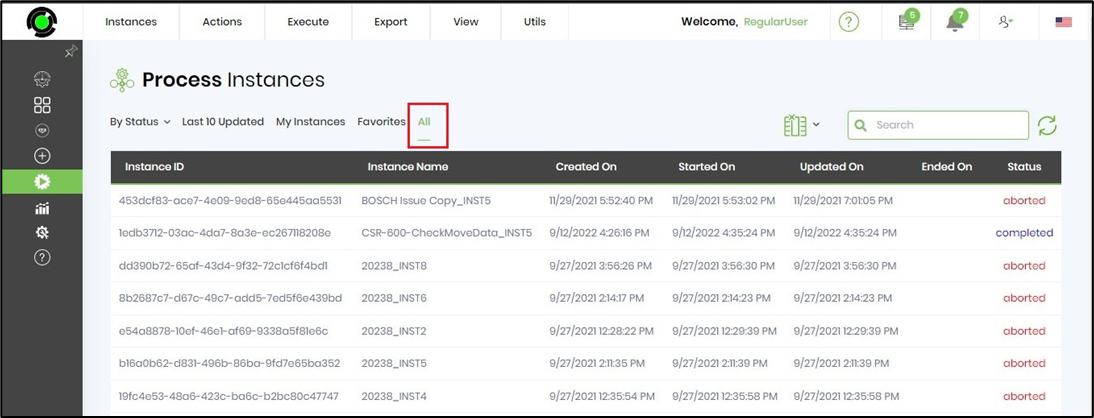
User Administration role for non-Admin users
The Administration - User Management feature can be viewed by the regular user (non-admin) having "User Management" system role.