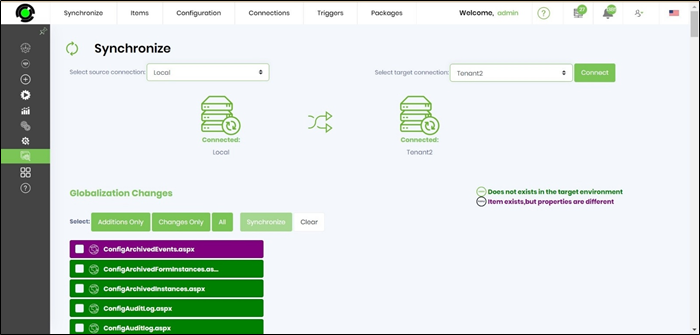This feature lets you synchronize a selected globalize item (for all cultures) and its all dependencies to a target environment. Navigate to Status - Synchronize menu option. The Synchronize page is displayed in a new tab as show in the graphic below.
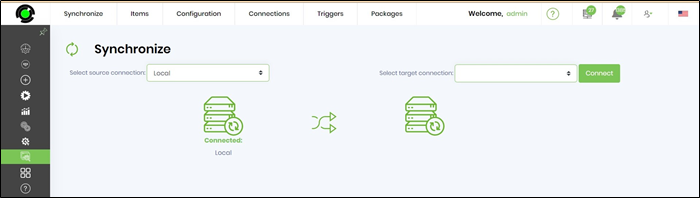
Select the source connection and target connection and click on CONNECT button. The connection strings are managed from this page as shown in graphic below. Navigate to Integrations - Connections menu option.

The notification message "Connected successfully" confirms the pre-requisite for synchronize.
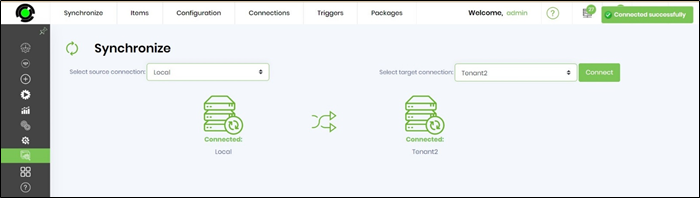
Navigate to Configuration - Globalization menu option as shown in the graphic below
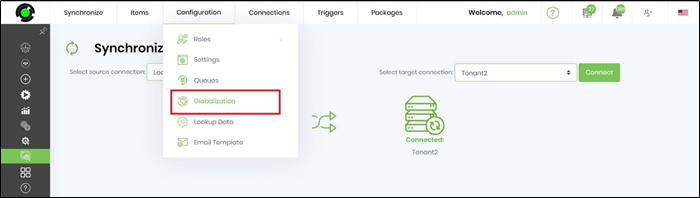
The globalization changes list is displayed (sorted alphabetical) as shown in the graphic below. The items in green color DOES NOT exist in the target environment. The items in purple color EXISTS in the target environment but with different properties. Use the BUTTONS to select only additions, only changes or all items to synchronize. Use the CLEAR button to undo previous selection.
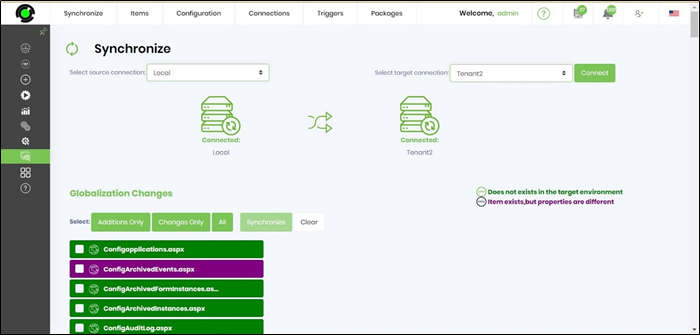
Select items on the checkbox and click on SYNCHRONIZE button as shown in the graphic below.
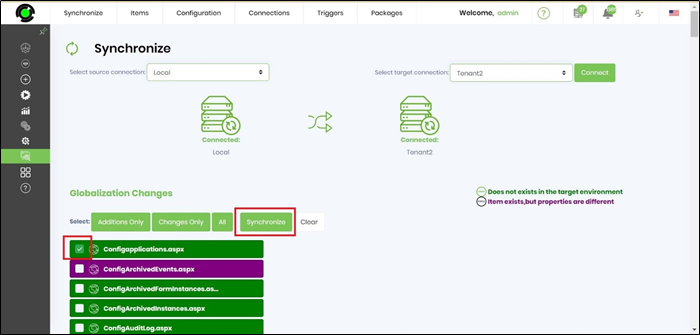
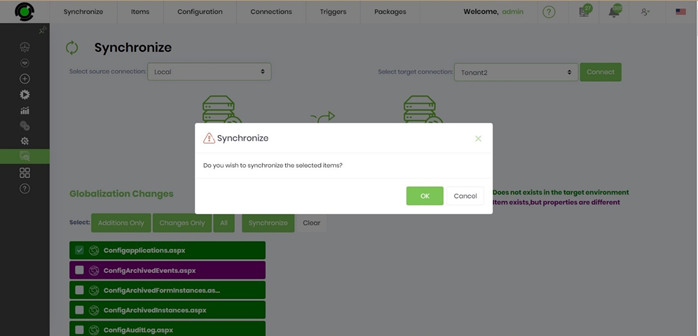
The selected item is synchronized to target environment and removed from the list as shown in the graphic below.