Description:
Move a SharePoint document
Usage:
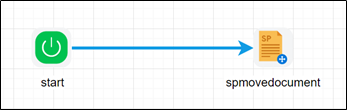
Example:
Let’s build and execute the spMoveDocumentDef example.
- Create a new definition called “spMoveDocumentDef”
- Select the definition and click the “design” button
- Let’s define variables called “spmovedoc”,click on the “start” step and select the “define variables” button
- Enter “spmovedoc” for the name of the variable, select “String” as the data type and click the “add” button. Add other variables similar to above.
- Drag a spMoveDocument step to the canvas
- Connect the dots between the Start and spMoveDocument steps

- Click on the “spMoveDocument” step to configure its properties
- Configure the following values for the properties as shown on the below graphic
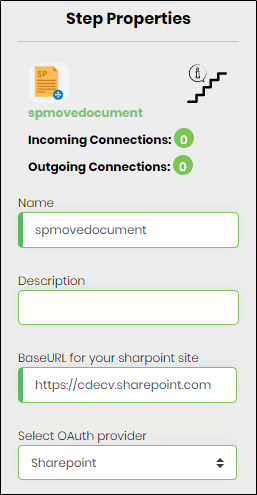 |
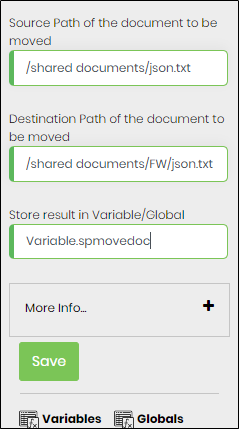 |
- Select oAuth provider dropdown values coming from connection menu oAuth setting need to be configure SharePoint oAuth params and get authorization.
- Save the workflow definition
- Create a workflow instance and execute
- Workflow will start and moves the document to the destination path.