Description:
Completes the selected step.
Usage:
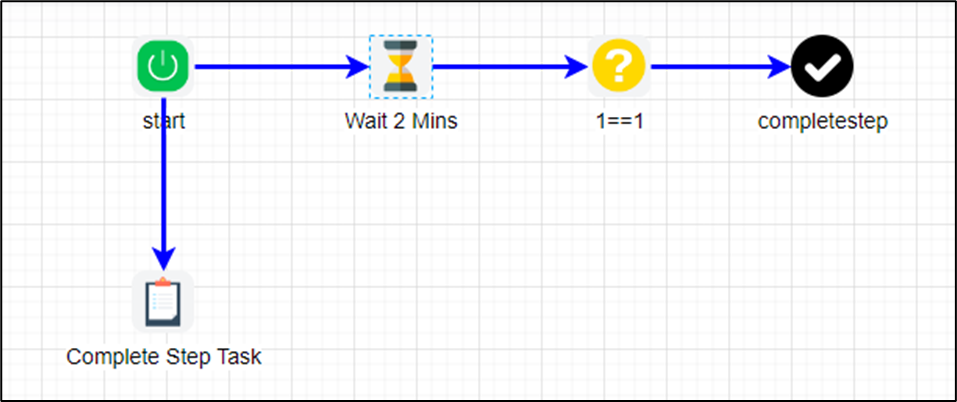
Example:
Let’s build and execute the CompleteStepDef example.
- Create a new definition called “CompleteStepDef”
- Select the definition and click the “design” button
- Drag the above process steps from the toolbox
- Configure the steps as shown in the graphic above
- Click on the “Wait” step to configure its properties
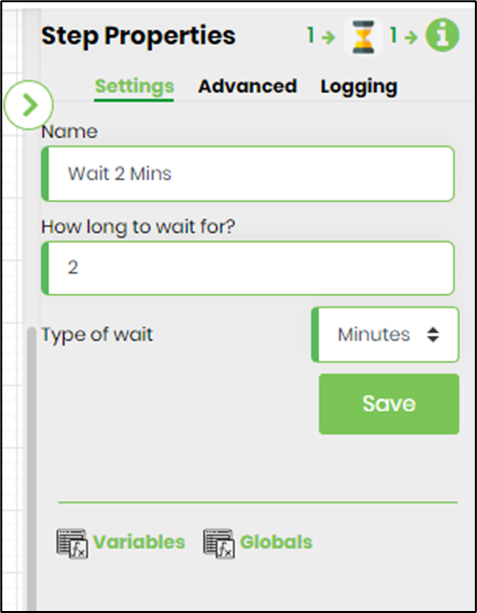
- Click on the “Decision” step to configure its properties. For e.g. the input condition 1==1 returns True
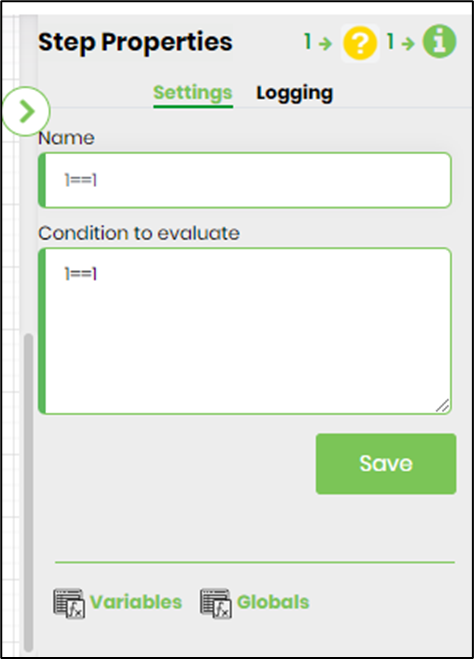
- Click on the “CompleteStep” to configure its properties. Select the step from the dropdown list. In this configuration, the "CompleteStep" shall complete the Task after 2 mins when the process instance is executed. The step return value is stored in variable.returnValue.
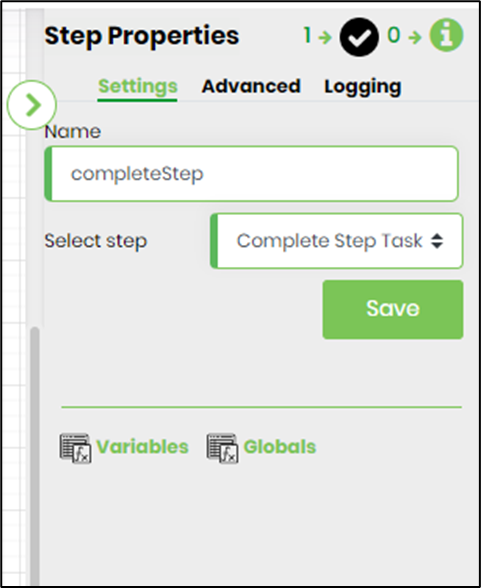 |
 |
- Save the process definition. Create a new process instance and execute. The process step should complete the selected step, as configured.