Description:
Rename file in Dropbox.
Usage:
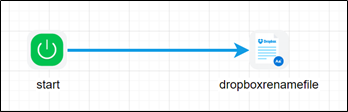
To use this step, you must configure Dropbox in FlowWright application.

Example:
Let’s build and execute the DropBoxRenameFileDef example.
- Create a new definition called “DropBoxRenameFileDef”
- Select the definition and click the “design” button
- Drag a DropBoxRenameFile step to the canvas
- Connect the dots between the start and DropBoxRenameFile step

- Click on the “DropBoxRenameFile” step to configure its properties
- Configure the following values for the properties as shown on the below graphic
 |
 |
- Save the workflow definition, create a workflow instance and execute. Step should rename file in dropbox.