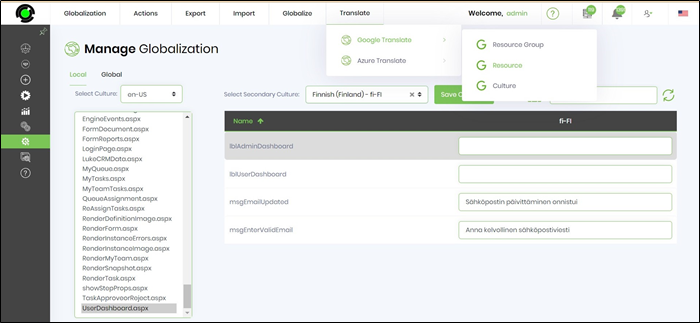Mark dashboard as default dashboard for user
Mark as default functionality sets the selected dashboard as the default dashboard for the current user. When the user logs in, the default dashboard will be displayed.
 s
s
Dashboard permissions for application role
Grant / revoke the app role permissions for a specific dashboard. Select the dashboard from the Manager Dashboard page. Navigate to Utils - Set dashboard for App Roles menu option.
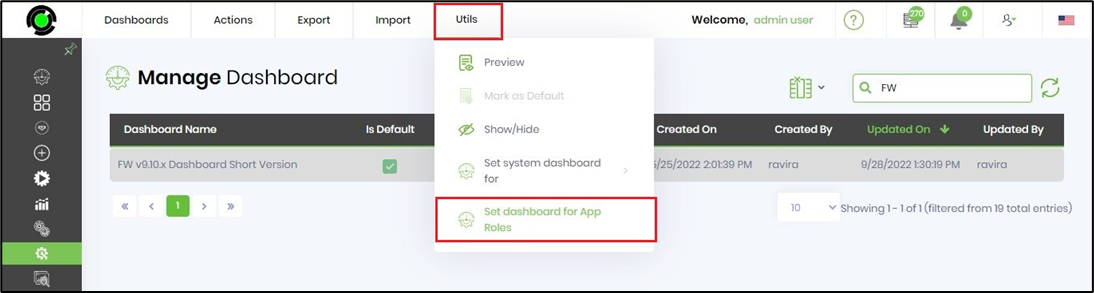
The application roles are displayed as dropdown list. Multiselect the application roles and click on SET to confirm the changes.
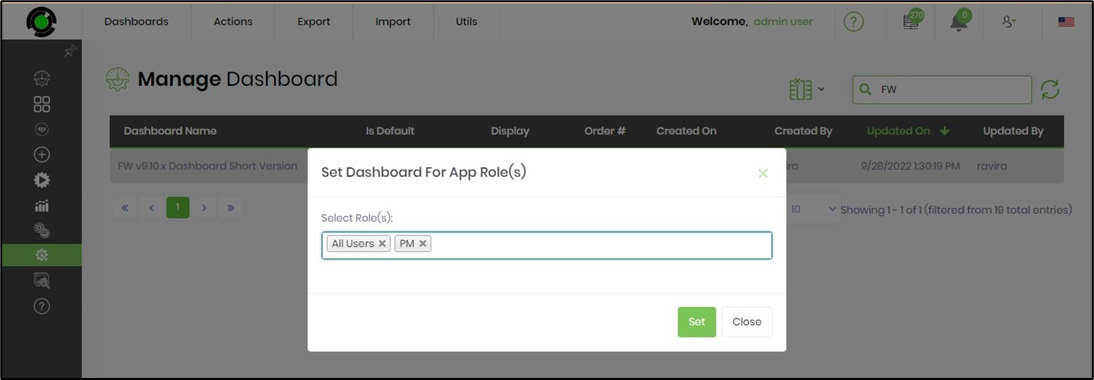
Dashboard preview
Displays the selected dashboard preview along with the dashboard name.


Dashboard control using Application roles
Display of dashboards to a user can be controlled using Application roles. When a user logs into the FlowWright UI, based on the roles they have, a list of accessible dashboards will be available to them on the menu. Use the following menu to set the dashboard application roles.

Use the following dialog to set the application roles:

System user dashboard
The Admin user can set the selected dashboard as the “Default Dashboard” for all “Regular Users”. Select a dashboard from the list and select “Utils -> Set dashboard as -> Regular User” menu item. The selected dashboard will be displayed when the normal user logs in.

Admin user dashboard
Similarly, the admin user can also set the selected dashboard as the “Default dashboard” for all the “Admin Users”. Select a dashboard from the list and select “Utils -> Set dashboard as -> Admin User” menu item, as shown below:

Globalize user dashboard
For UserDashboard.aspx title label
As an admin user, enable and configure the dashboards through this UI. (Navigate to Status - Status - Utils - System Dashboard).
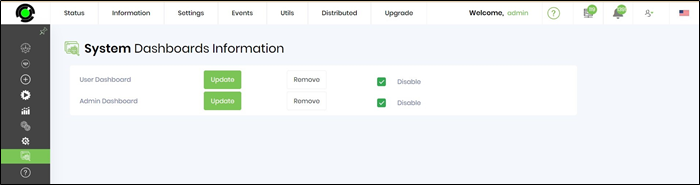
To Globalize the text, navigate to Administration - Globalization - Manage Globalization page - Local - UserDashboard.aspx resource - select keys (lblAdminDashboard, lblUserDashboard) and translate them to preferred secondary culture. Save the changes when done.