Instantiate Workflow Instances based on email or file triggers. You can start a Workflow when an email message arrives in an Inbox or a file is created in a folder. These triggers are now possible; it's just a matter of configuration.
You must navigate to the Run - Triggers page.
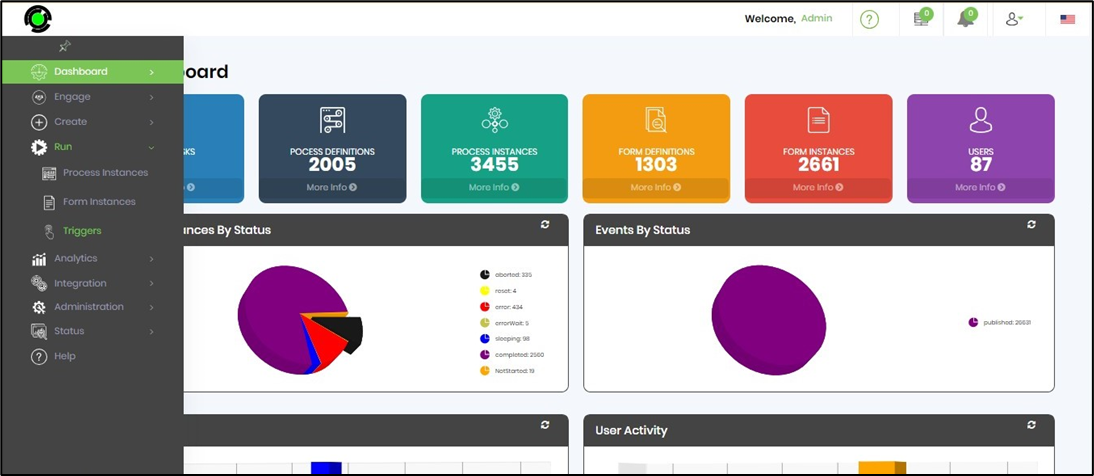
The Manage Triggers page is rendered as below.
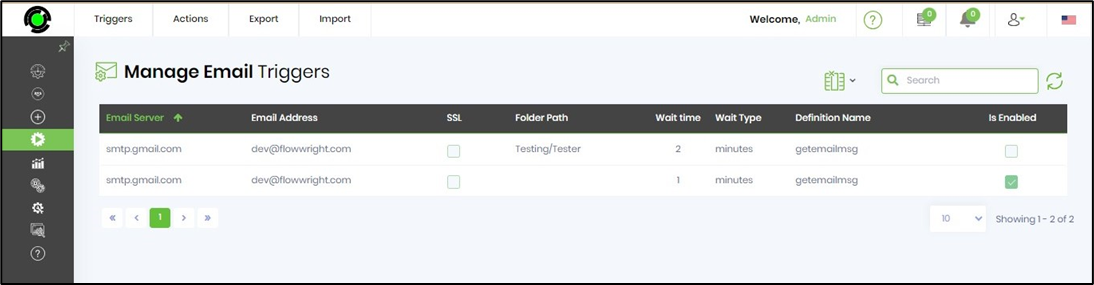
Click on the Triggers menu to navigate to other types like File System, RabbitMQ, FTP, SFTP, and MSMQ.
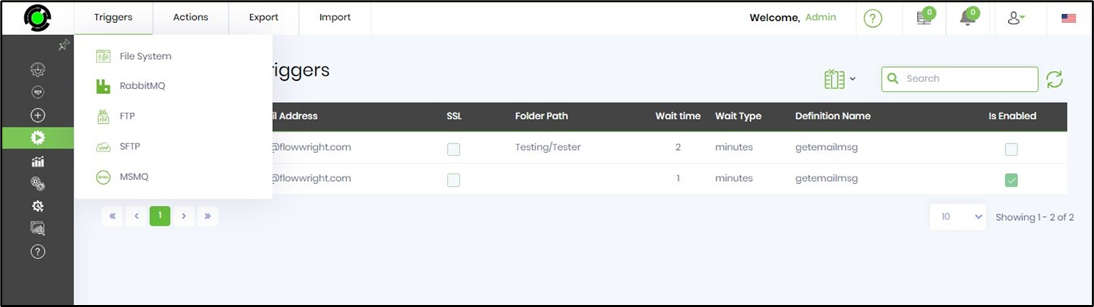
To create a new Email Trigger, click on the Actions - Create menu option.
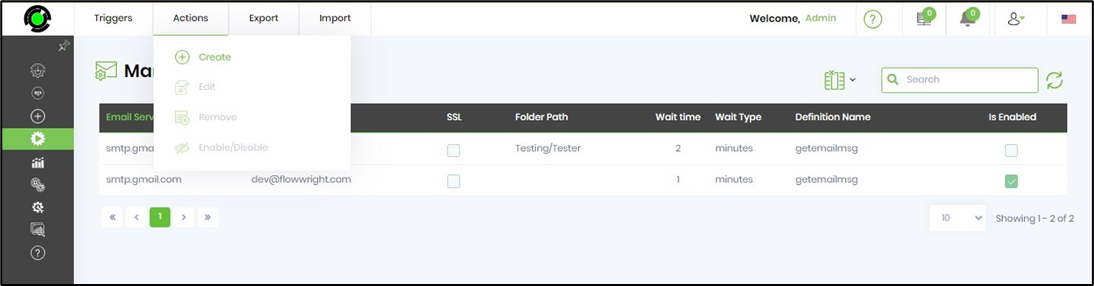
A popup window is displayed for configuration as below.
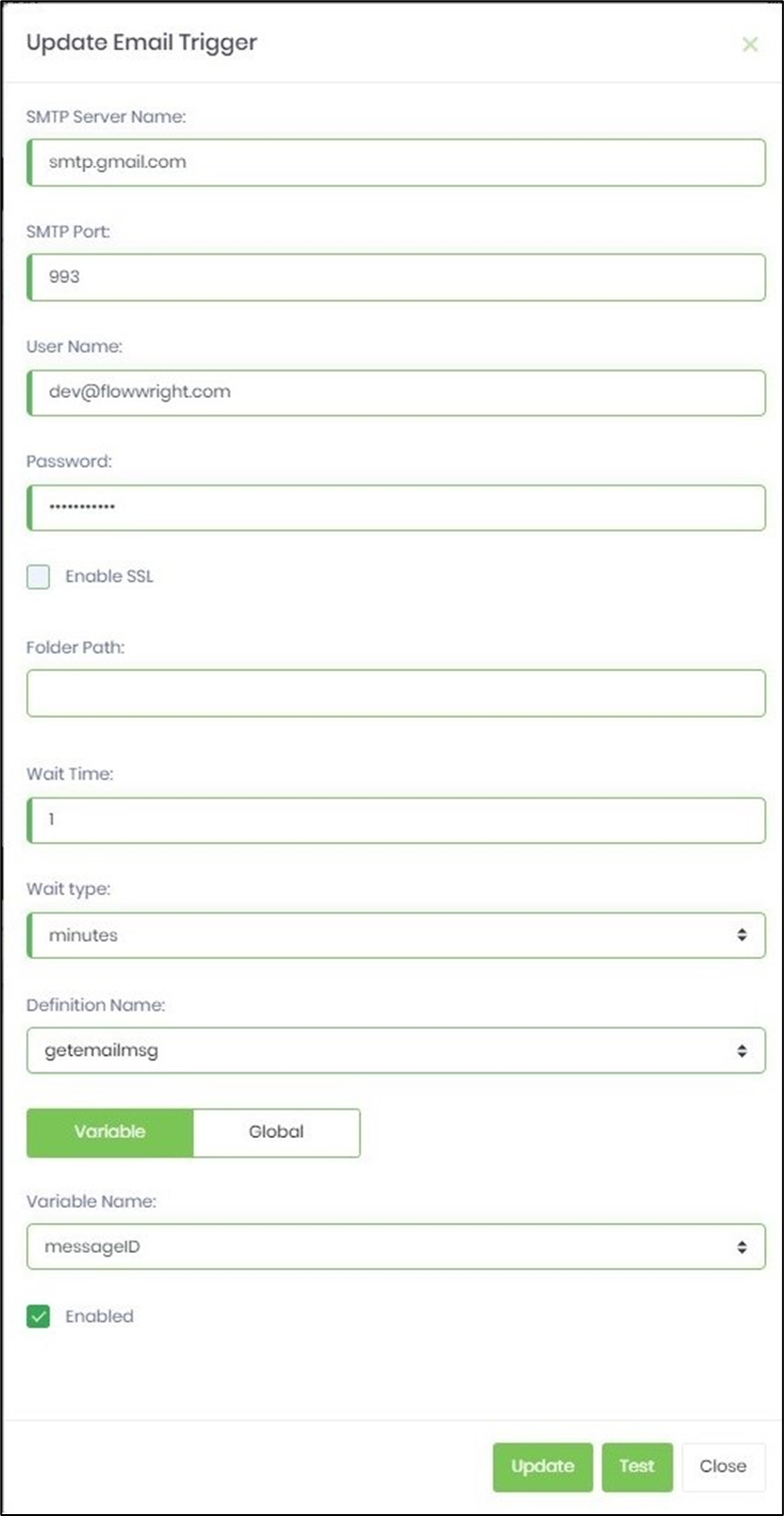
The Email Trigger is fired when a new email is received in the configured mailbox and the process definition is executed after the wait time.
To ensure the FlowWright Trigger Services are running, navigate to the Status—Information—Services dashboard, as shown below. If you notice the heart icon pulsing, the service runs in the background.
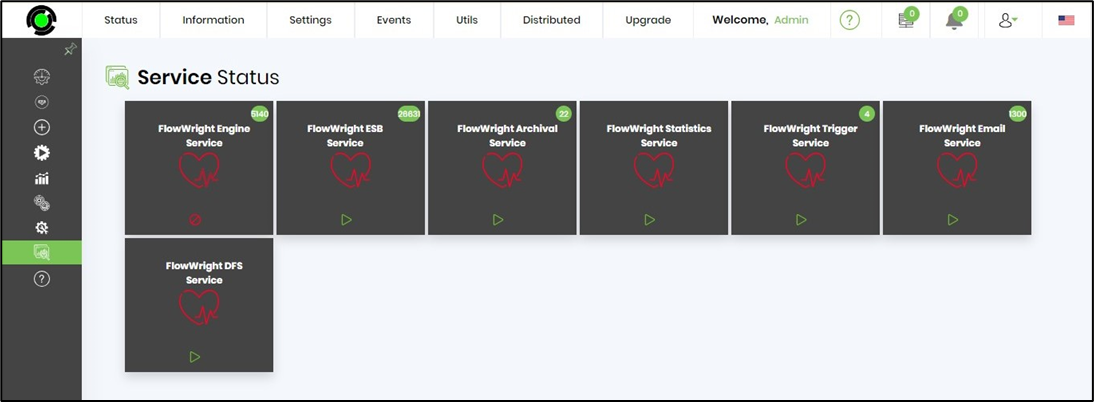
To start and stop the FlowWright service engines on the application server, navigate to the Windows - Services page and locate the FlowWright application services beginning with the “cDevWorkflow..” name.