User Level / Application Role Level:
As an Admin user, you may grant View, Design, Remove permissions on Form Definitions (private) to an user and an application role, mutually independent of each other. In case an user is associated with an application role, then the permissions granted may be the same or more. Only the higher permissions between the two are considered valid to make changes to the definition.
Render Public Forms v/s Private Forms:
The public forms are rendered without having the need of view permissions. The private form instances are rendered to an user / application role having appropriate access else the access is denied. The form instance task assigned to the current user is rendered with inherent view permissions.
Manage Permissions:
Navigate to Create - Form Defintions page. Search on the form definition and select Select menu - Permissions option to view the manage permissions page.
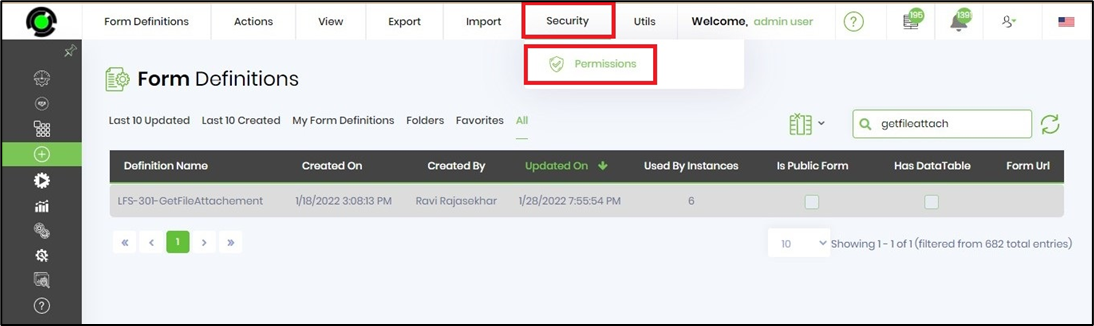
On Manage Permissions page - you may grant permissions to the user and/or the application role(s); assuming both are defined earlier.
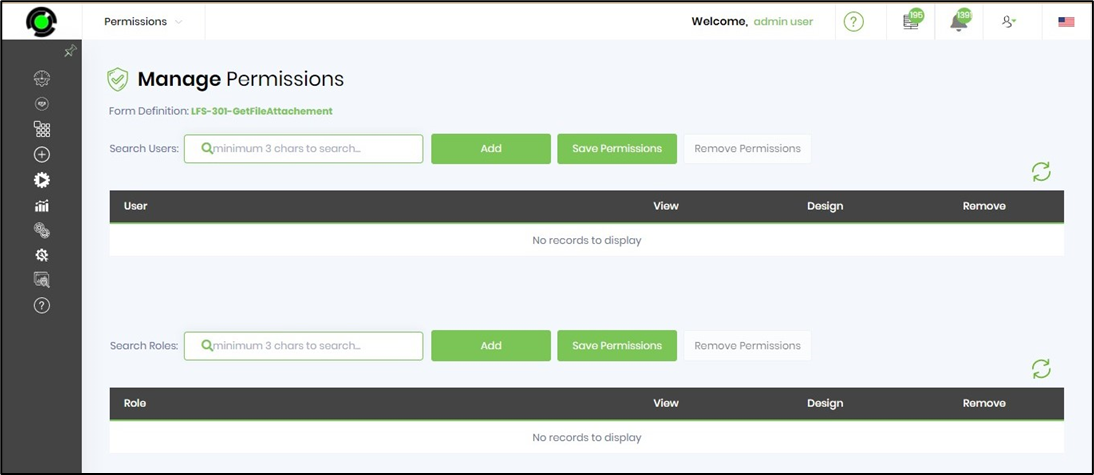
Type in first 3 letters to search for an user or application role. Select the user from the dropdown and click on "Add" button to consider.
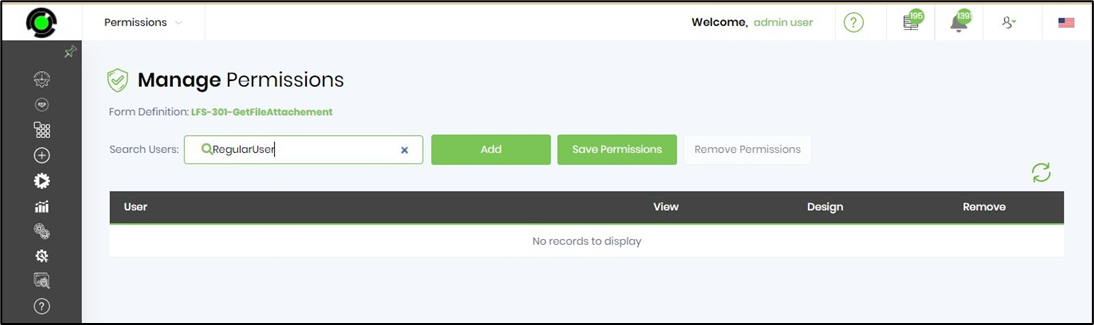
Grant necessary permissions by selecting the check-box and click on "Save" button to confirm the changes.
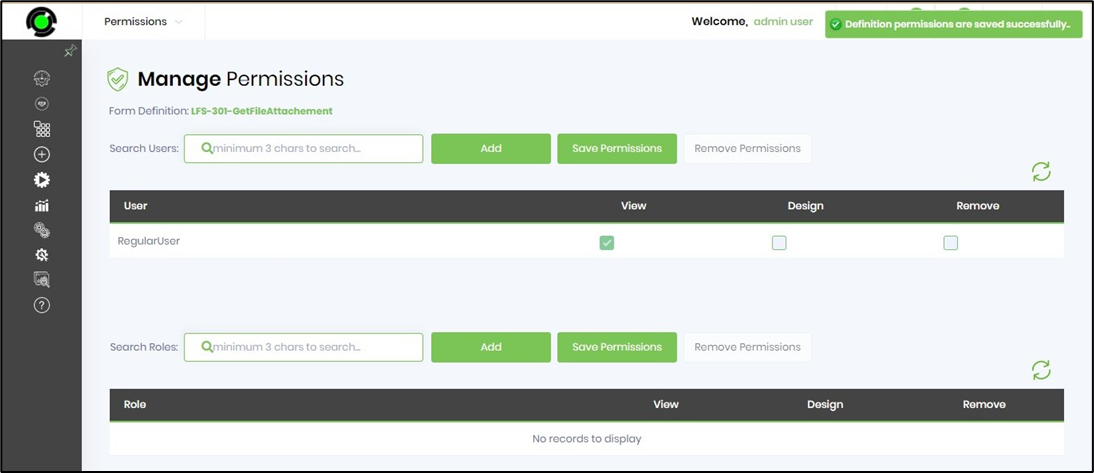
Repeat the search-add steps for the application role. The permissions may be granted only to a role if necessary. Here, you notice, higher permissions being granted for "Reviewer" role.
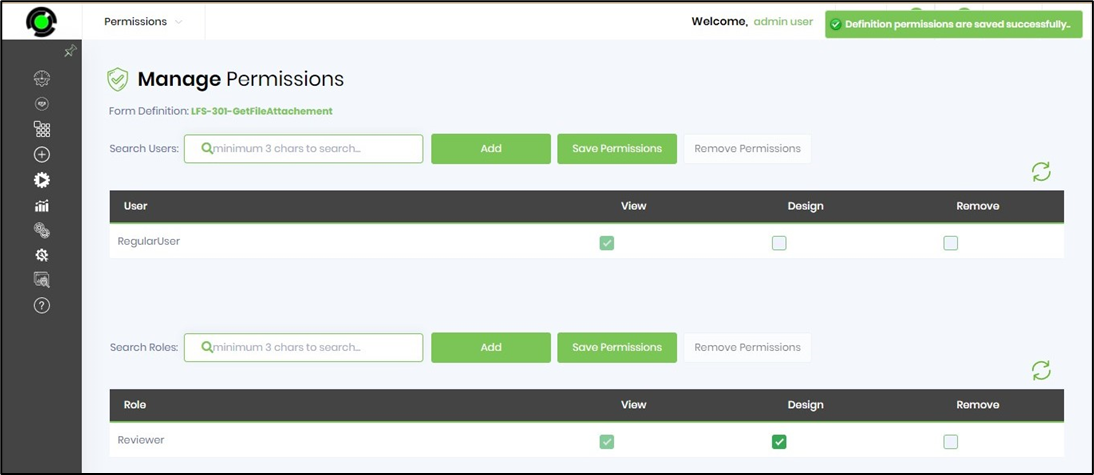
Navigate to User Management - to view system and application roles granted to an user.
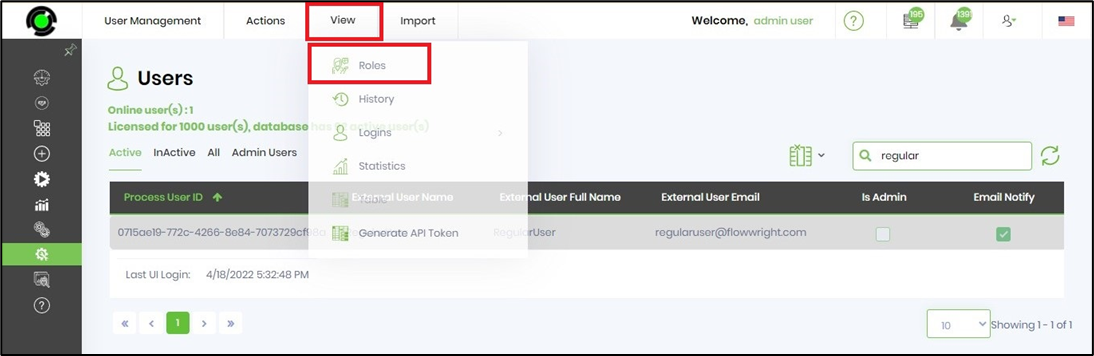
The user roles are managed from this page. Select the necessary check-boxes in order to align the responsibilites. Click on "Apply" button to confirm the changes. Here, you notice, the user in this example is associated with an application role "Reviewer". The user has privileges to view and design the form definition by way of extended permissions from the application role.
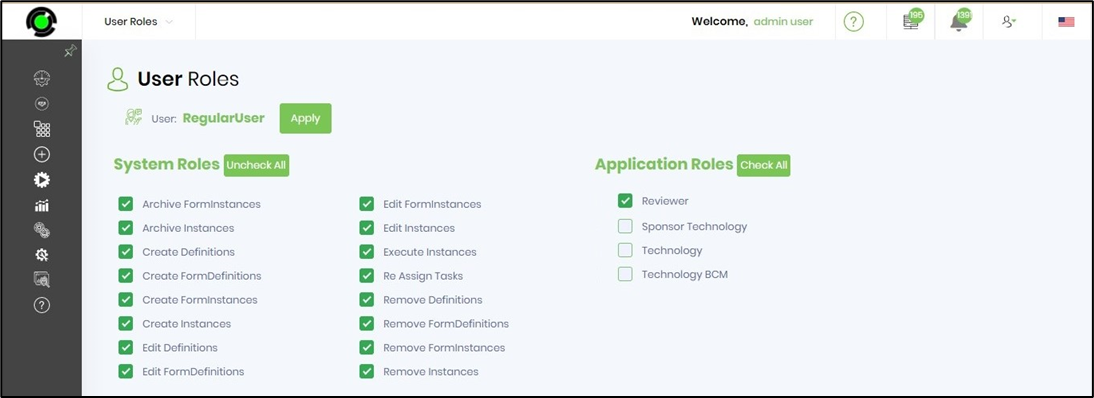
The user role may also view the permissions on the form definition by navigating to Security menu - Permissions option.
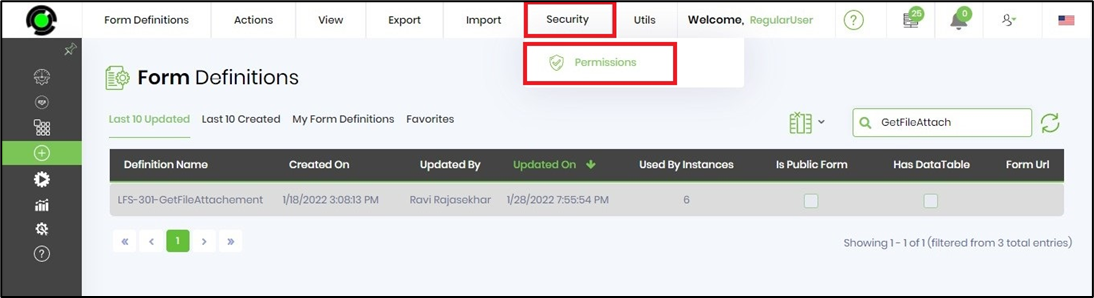
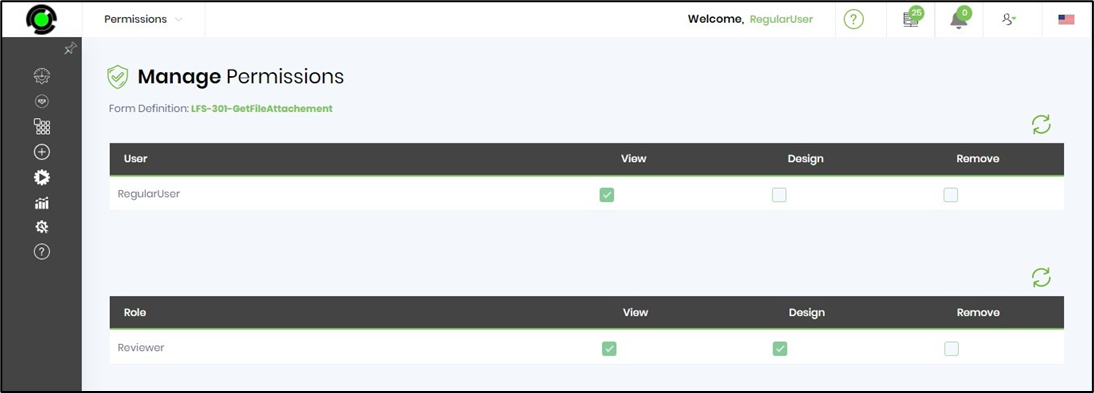
Lock and Unlock form definitions
By default, a normal user will be only able to view the form definitions that they have created or have permission to view. The normal user can only view form definitions created by other users if permissions are given by other users. Based on the “Permissions” assigned by the admin or the user who created the definition, the normal user can “View”,” Design” or “Remove” the form definition.
The definition is locked to the user who is creating / modifying the form. There is no concept of building forms collaboratively and the definition gets unlocked, only after the changes are saved and closed.
The locked definition can be unlocked by another user with View / Design / Remove permissions on this definition. The unlocked definition can now be locked by this second user for further modification. The first user cannot save the changes now that the definition is no more locked to self. The application shall alert the first user on the lock status and the username who is making the changes at that moment. This safety check thus prevents the contents from being overwritten by any concurrent usage.