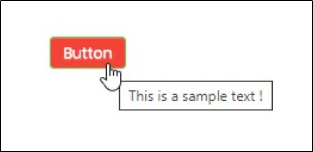Description:
The button widget is a standard HTML button control.
Design: 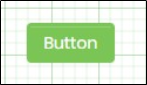 Example:
Example:
Let’s build and execute the ButtonDef example.
- Create a new form definition called “ButtonDef”
- Select the Open Designer checkbox and click the “Create” button
- Drag a Button widget to the canvas
- Double-click on the widget to configure the inputs as shown in the below graphic

- Click on Save button and Close the popup window
- Navigate to UI menu and Preview the form. The rendered widget will look as shown in the below graphic