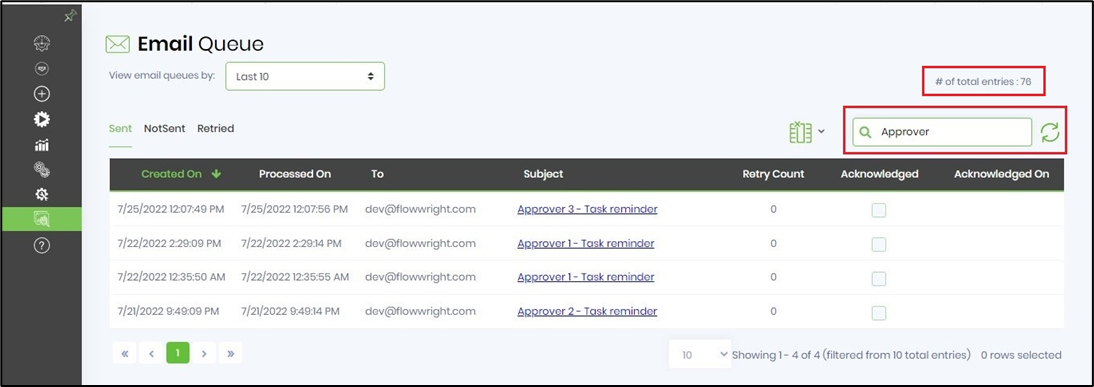Email Queue
Task steps within process instances can send email notifications to users about the task with a link to complete the task. These task steps utilize the email queue to send email notifications. Emails from the task are first placed on the email queue, then processed by the FlowWright’s email service engine.
All date/times are stored within the database as UTC and displayed based on local timezone of the user.
Note: Engine runtime data are in ISO + UTC format.
Emails in the queue can be managed using the following UI:

Email messages from the email queue can be cleared using the following menu items:

If an email failed to send, it can be retried using the following menu item:

View email message
Emails sent through the email queue can be viewed by clicking on the subject line as shown below.

Track Email Message
The new version 9.10 provides feature to check whether the receiver has seen the email. This feature has been built into the Email workflow step by placing an invisible image pixel in the emails that can detect the exact time and date an email has been opened by a recipient.
To enable this tracking feature, set the field property "Send using email queue" to ON as shown in the process definition below.

By default, all email messages are recorded in deEmailMsgs table in FlowWright database. The email messages enabled with tracking feature are recorded in deEmailQueue table and then sent to the recipients. When the email has been opened by the recipient (any one of the recipient when sent to multiples), the date and time is captured and updated in the deEmailQueue table. The FlowWright Engine and Email services are required to send emails.
Search Email Queue
In FW v9.12, the Email Queue displays the total count of emails and also provide a search box to filter the emails.