Description:
Delete a document on the SharePoint site
Usage:
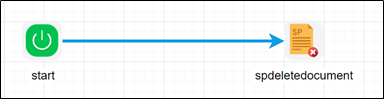
Example:
Let’s build and execute the spDeleteDocument example.
- Create a new definition called “spDeleteDocument”
- Select the definition and click the “design” button
- Let’s define variables called “spdeletedoc”, click on the “start” step and select the “define variables” button
- Enter “spdeletedoc” for the name of the variable, select “String” as the data type and click the “add” button.
- Drag a spDeleteDocument step to the canvas
- Connect the dots between the start and spDeleteDocument step

- Click on the “spdeletedocument” step to configure its properties
- Configure the following values for the properties as shown on the below graphic
 |
 |
- Select oAuth provider dropdown values coming from connection menu oAuth setting need to be configure Sharepoint oAuth params and get authorization.
- Save the workflow definition
- Create a workflow instance and execute
- Workflow will start and deletes document from SP.