Description:
Send (Upload file to SFTP server)
Usage:
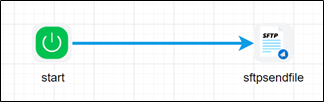
To use this step, configure SFTP in FlowWright SFTP Connections.
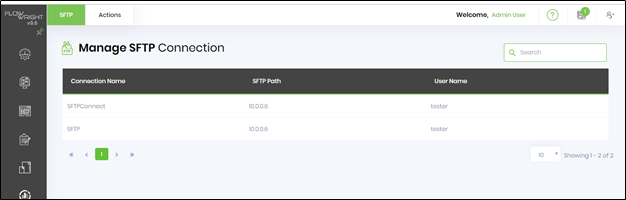
Example:
Let’s build and execute the sftpSendFileDef example.
- Create a new definition called “sftpSendFileDef”
- Select the definition and click the “design” button
- Drag a sftpSendFile step from the toolbox
- Connect the dots between the start and sftpSendFile step

- Click on the “sftpSendFile” step to configure its properties
- Configure the following values for the properties as shown on the below graphic
 |
 |
- Save the workflow definition, create a workflow instance and execute. Step should send or upload file to SFTP server.