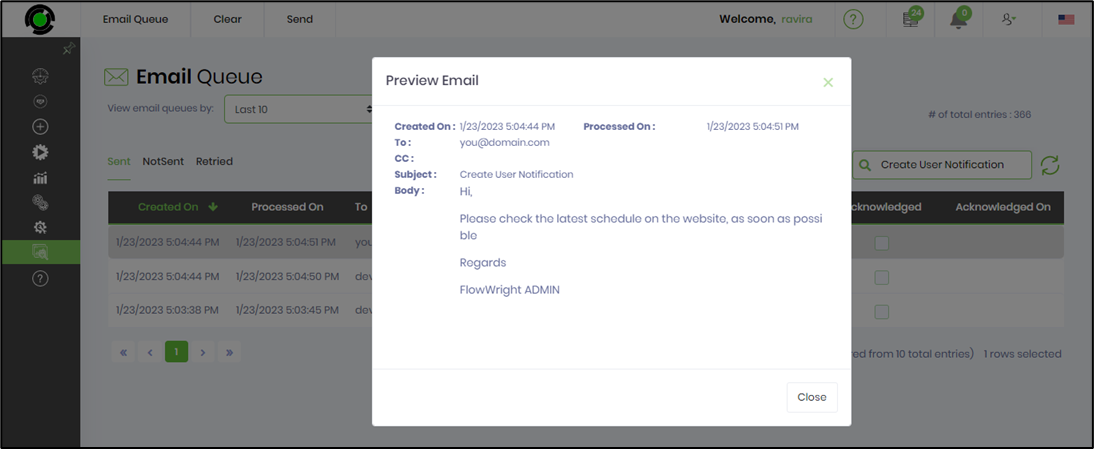Description:
Create a user notification to a selected number of users.
Usage:
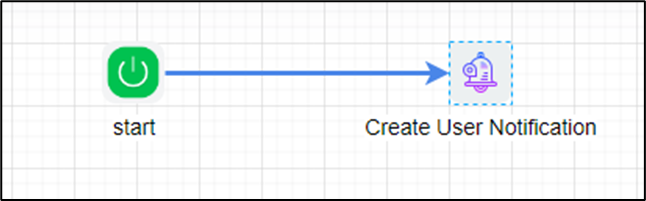
Example:
Let’s build and execute the createUserNotificationDef example.
- Create a new definition called “createUserNotificationDef”
- Select the definition and click the “design” button
- Drag and connect the "createUserNotification" step as shown in the above graphic
- Click on the “createUserNotification” step to configure its properties. Configure the users and roles. Provide the message text. Enable the option to send email.
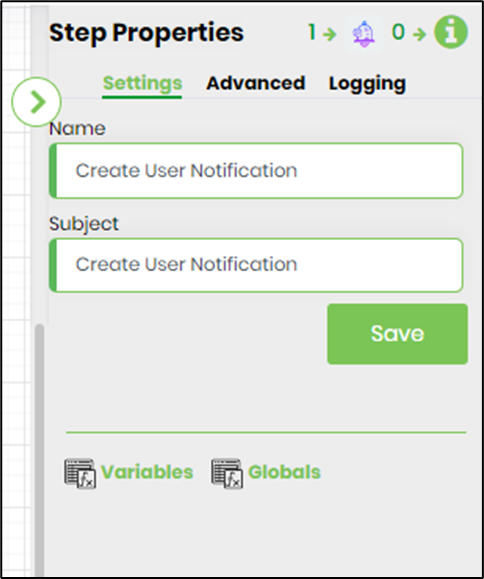 |
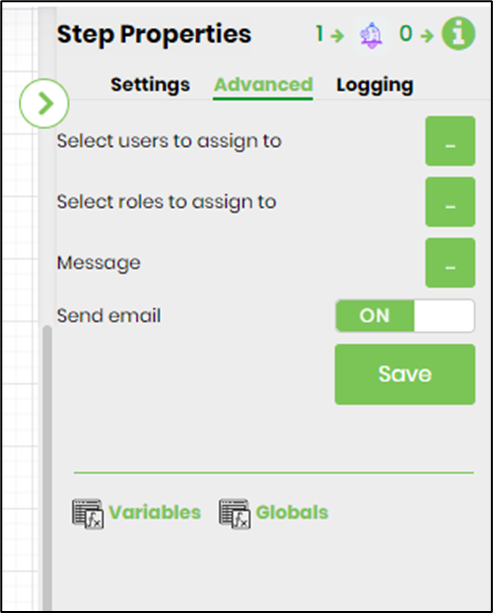 |
- Click on Select the users to route to and select users or provide variable reference containing UserIDs (GUID)
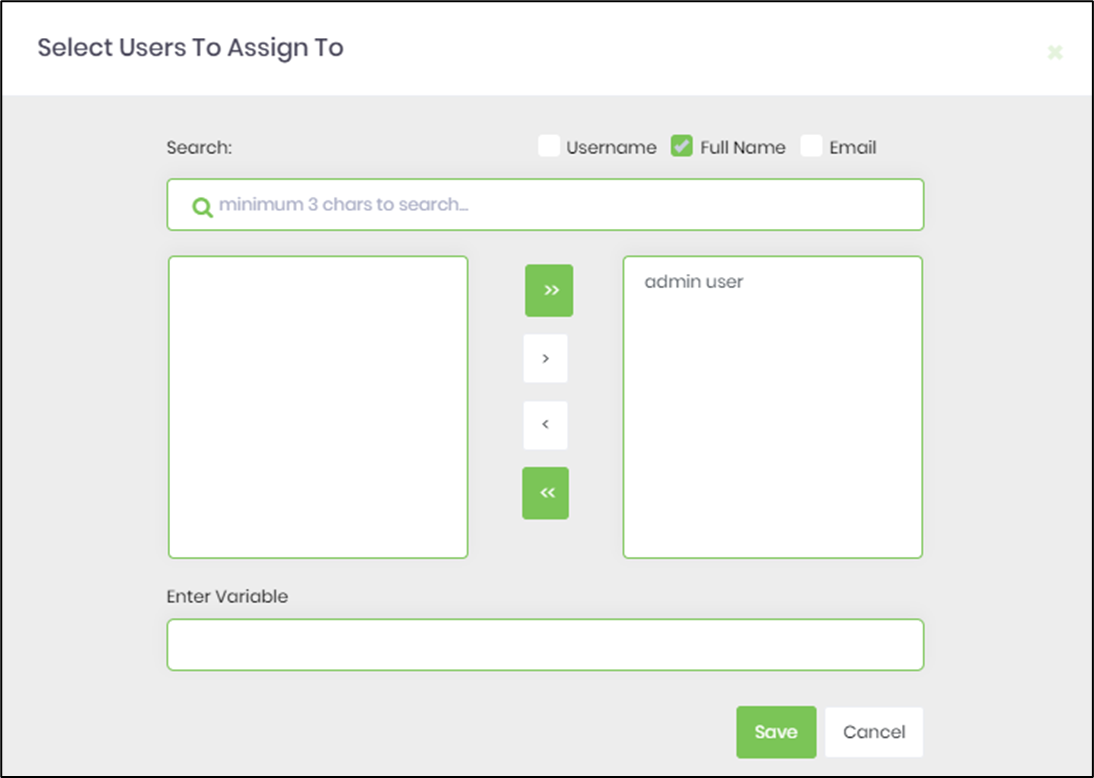
- Click on select roles to route to and select application role
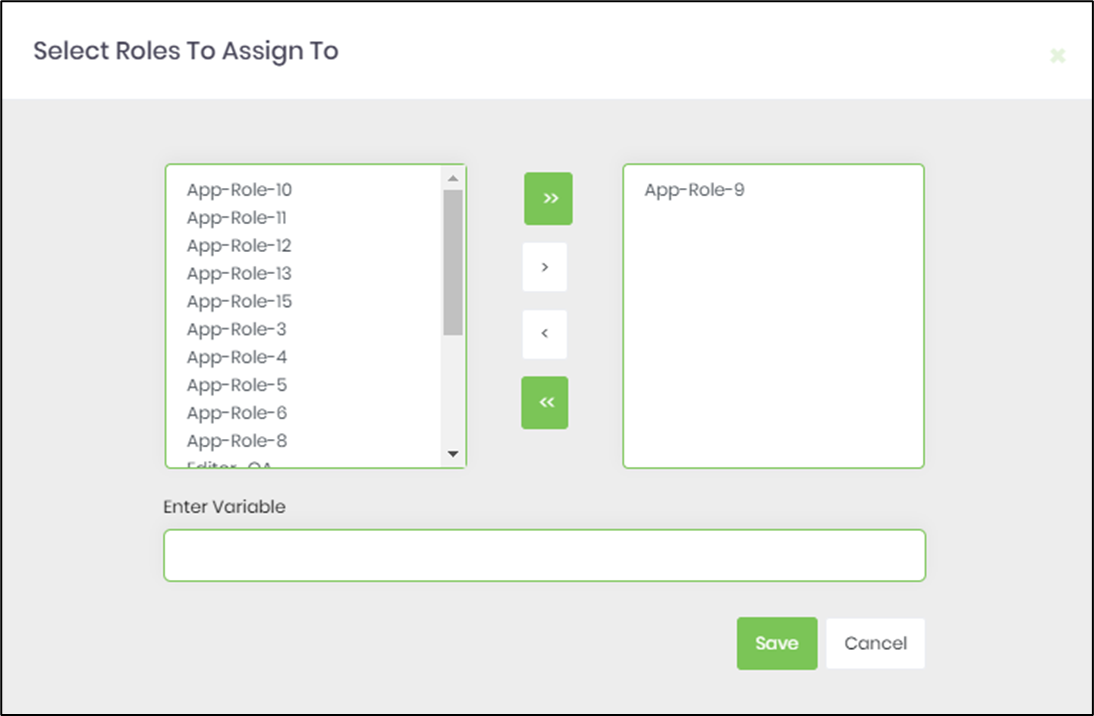
- Click on Message and use the existing template (you can edit existing template as well) as email body or create custom template as message.
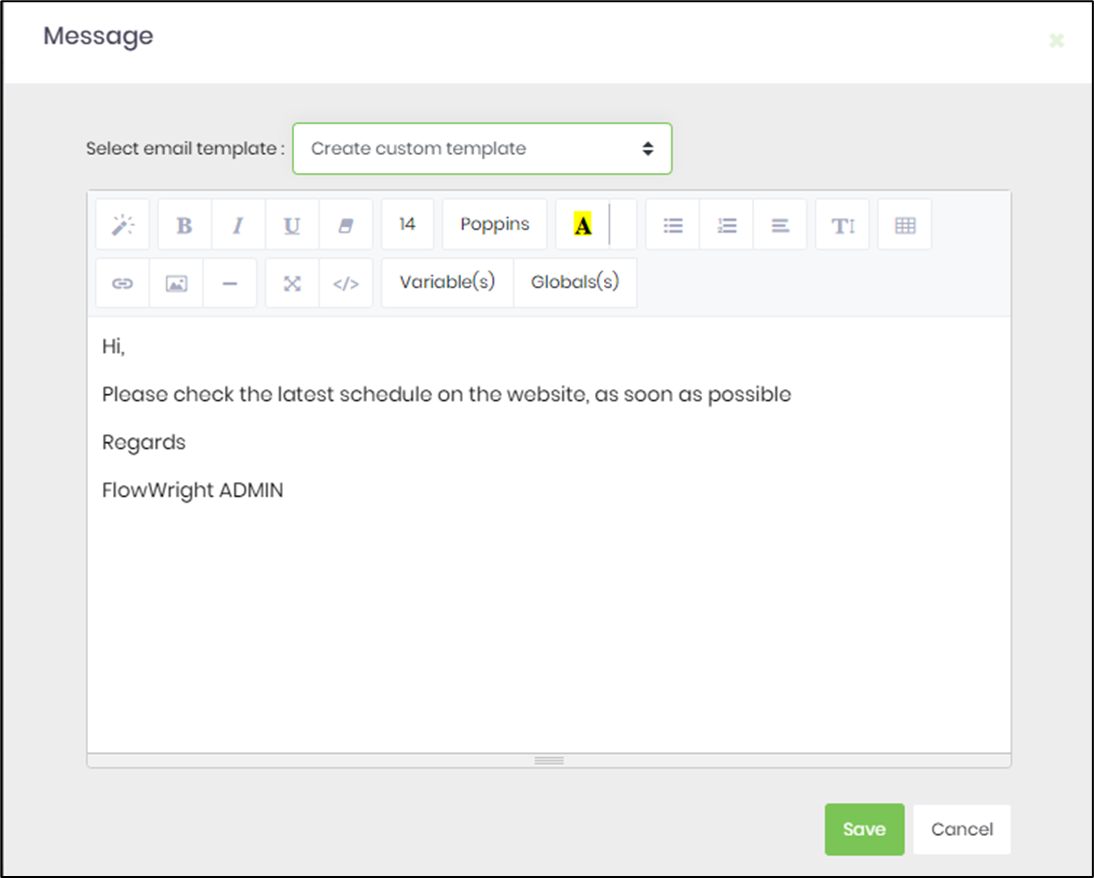
- Save the process definition. Create a new process instance and execute. The process step should create the notification to the users / roles and send email, as configured. Navigate to Status - Email Queue to view the user notification emails.