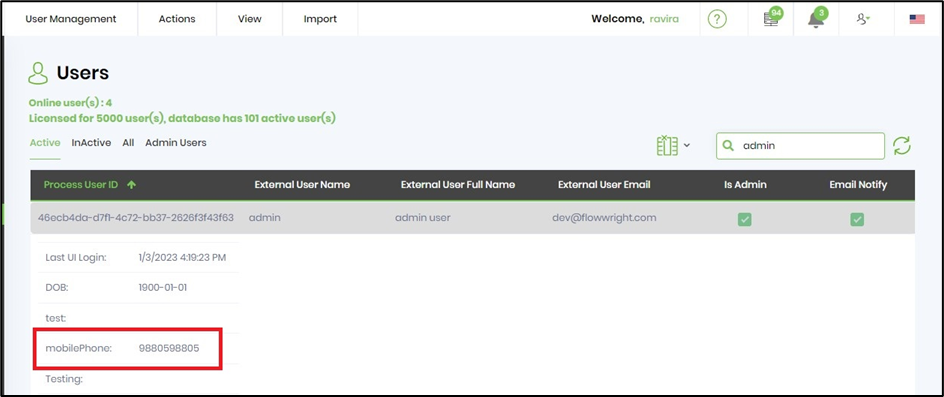Description:
Set item detail properties to the extended columns.
Usage:
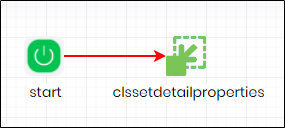
Example:
Let’s build and execute the clsSetDetailPropertiesDef example.
- Create a new definition called “clsSetDetailPropertiesDef”
- Select the definition and click the “design” button
- Drag a "clsSetDetailProperties" step to the canvas
- Connect the dots between the start and "clsSetDetailProperties" step
- Click on the "clsSetDetailProperties" step to configure its properties
- Configure the following values for the properties as shown on the below graphic. Select one of the item types (Task, User, WorkflowDefinition, WorkflowInstance, FormDefinition, FormInstance). In this example, User type is selected and the user GUID value is provided as input for ItemID.
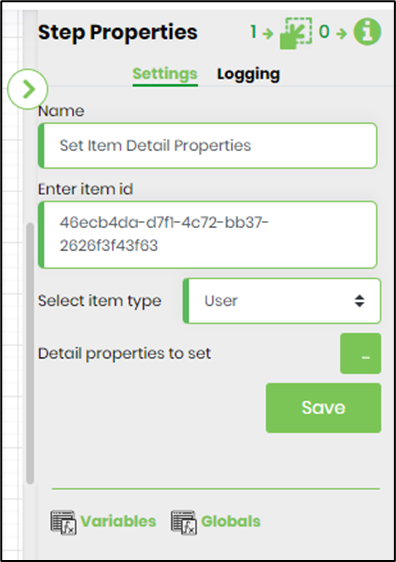
- Click on detail properties to set to configure item details properties. Here in this example, the extended column "mobilephone" is set with a value.
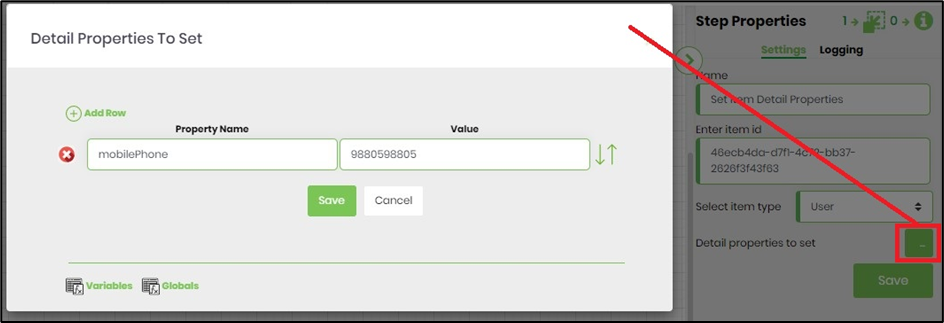
- Save the process definition, create a new process instance and execute. The process step should set the item detail properties, as configured.