Description:
Route checklist task to users. Task will contain a list of check list items that are user defined.
Examples:
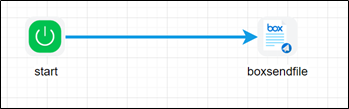
To use this step, you must configure Dropbox in FlowWright application.

example
Let’s build and execute the BoxSendFileDef example.
- Create a new definition called “BoxSendFileDef”
- Select the definition and click the “design” button
- Drag a BoxSendFile step to the canvas
- Connect the dots between the start and BoxSendFile step

- Click on the “BoxSendFile” step to configure its properties
- Configure the following values for the properties as shown on the below graphic
 |
 |
- Save the workflow definition, create a workflow instance and execute. Step should upload file to box.